In this guide, we’ll walk you through how to highlight PDFs, the best tools available, and smart tips to get the most out of your annotations.
Check out our other blogs about how to annotate your PDFs to get more out of the tools detailed below.
Top Tools for Highlighting a PDF
Our team has researched the top tools for highlighting a PDF and compiled the table below to help you compare their key features:
| Tool Name | Platform | Key Features |
| PDF Reader Pro | Windows, macOS, iOS, Android |
|
| ComPDF Web Demo | Web-based |
|
| iPhone Notes App | iOS |
|
| Microsoft Edge | Windows (Available on Mac OS) |
|
| Mac Preview App | Mac OS |
|
Our Recommendation
We recommend PDF Reader Pro for those who need to use annotation tools daily, such as students, professionals or small business owners.
For those who need a once-off solution, ComPDF Web Demo is the best solution because it requires no downloading and allows for highlighting and other annotation features.
How to Highlight a PDF - Detailed Steps
Based on our recommendations above, we have compiled a guide to both PDF Reader Pro and ComPDF Web Demo’s highlighter tools.
Using PDF Reader Pro
Step 1: Download PDF Reader Pro
Get a free 7-day trial for Windows, Mac, iOS, and Android below:
Step 2: Open Your PDF
Click “Open File” or drag and drop the PDF into the Home interface.
Step 3: Click “Tools” on the Main Menu
Choose the highlighter icon to get started.
Click and drag over the text you want to highlight.
Using ComPDF Web Demo
Step 1: Click the Three Dots on the Top Right
Choose “Open File” to add your own PDF.
Step 2: Click “Annotations” on the Main Menu
This will give you a new set of tools to choose from.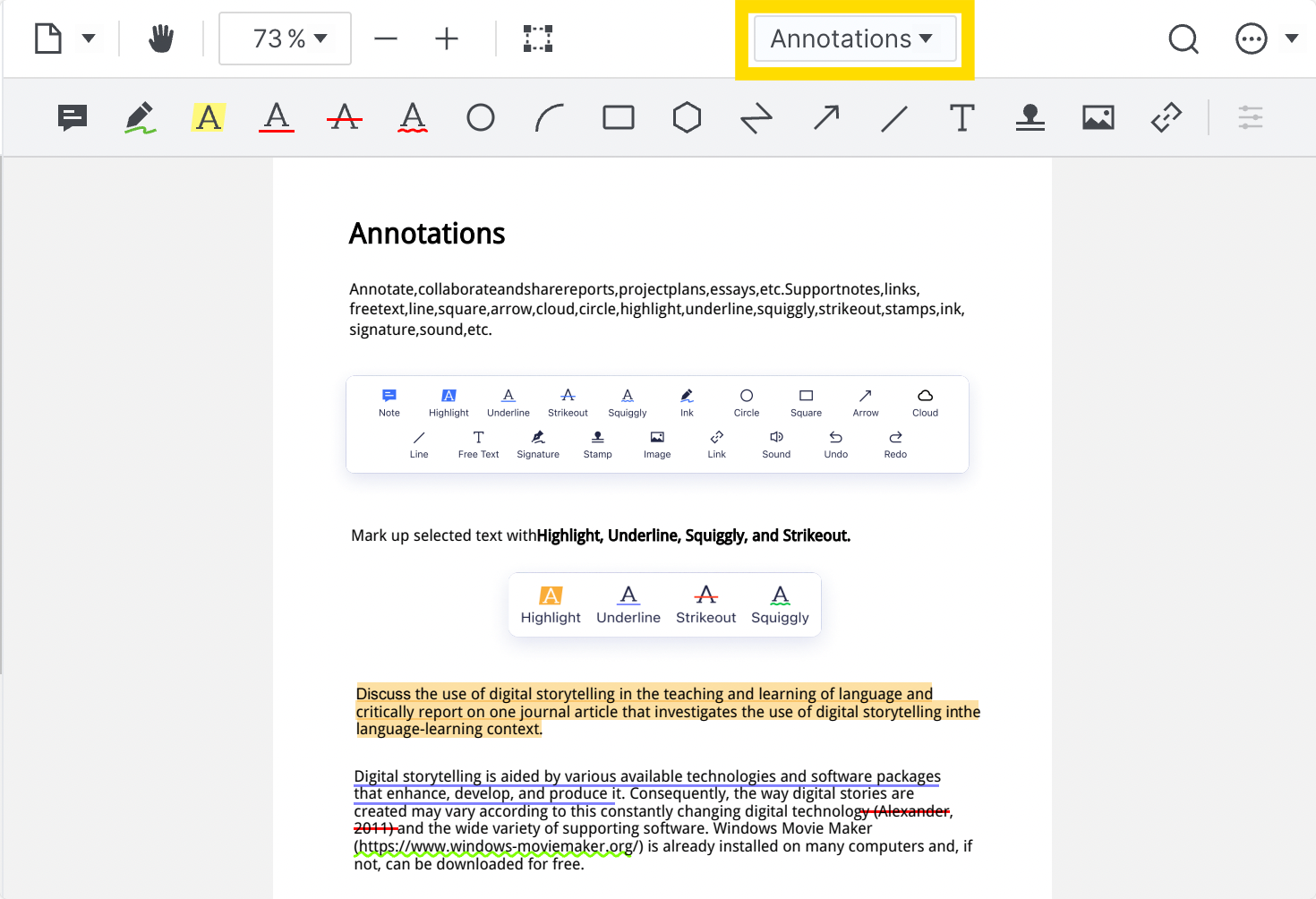
Step 3: Click the Highlighter Icon
Click and drag across text to highlight.
Using Microsoft Edge
Step 1: Open the PDF in Microsoft Edge
Right-click the PDF file and choose to open it with Microsoft Edge.
Step 2: Select the Text You Want to Highlight
Click and drag your mouse over the text to select it.
Step 3: Click the Highlighter Icon
Choose your desired highlight color.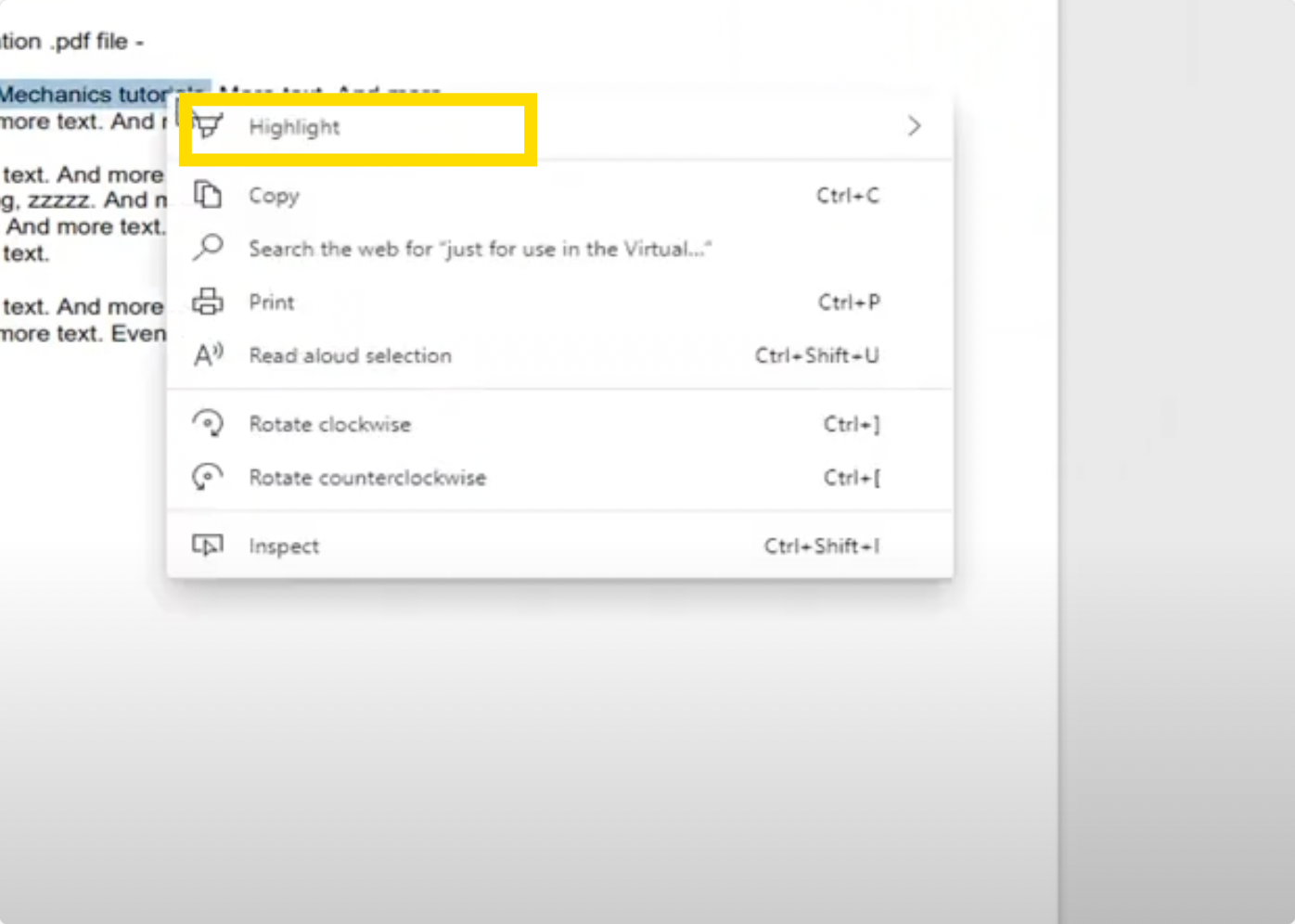
Using Mac Preview
Step 1: Open Your Document Library
Press the spacebar with your document selected.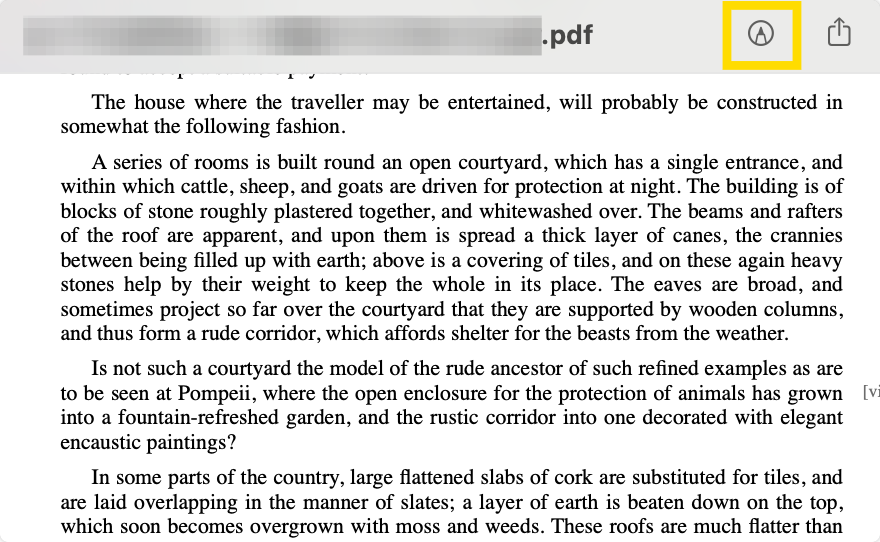
Step 2: Click the Markup Icon
Choose the highlighter tool and drag a block over the text you want to highlight.
Step 3: Click “File” on the Main Menu
Choose “Save” from the options listed.
Using the iPhone Notes App
Step 1: Find Your PDF on Your iPhone
Click the “Share” button on the top right.
Step 2: Choose to Share to the Notes App
Save the PDF to a new note (this is the default setting).
Step 3: Open Your Notes App and Choose the Pencil Icon
Select the highlighter and use your Apple pencil or finger to highlight text on the PDF.
Top Tips for Highlighting PDFs
Here are some things to remember when highlighting your PDFs and some tips that may help you be more organised:
Use a Color Code
Assign colors for different types of information, for example:
- Yellow: Key facts or arguments
- Blue: Definitions or concepts
- Green: Action items or tasks
- Pink: Quotes or references
Do Not Overdo It
Too many highlights can reduce clarity. Focus only on the most essential text.
Add Notes
Most PDF tools allow you to add comments to your highlights. Use them to summarize why a section is important or to pose a question for later review.
Extract Your Highlights
Tools like PDF Reader Pro allow you to export your highlights as plain text—great for study guides or meeting notes.
With the right PDF editing tool, you can annotate more efficiently, stay organized, and get more out of every document.
Check in weekly to see more helpful guides on the latest software.




 Free Download
Free Download Free Download
Free Download