Learn how to compress PDF files using the top tools available right now.
By creating smaller files without losing quality, you can improve the professionalism of your documents and get your business or home office organized.
Top Tools to Help You Compress PDF Files
Our team has compiled a list of the best tools available to compress PDF files, along with their key features and our rating of them:
| Tool Name | Advantages | Disadvantages |
| PDF Reader Pro |
✅ High-quality compression without quality loss ✅ Batch processing ✅ Secure offline use ✅ Available on all platforms |
|
| Smallpdf |
✅ Easy-to-use interface ✅ Cloud-based, no install needed ✅ Fast processing |
|
| Adobe Acrobat Pro |
✅ Advanced compression settings ✅ Professional-grade features ✅ Accurate space audit |
|
| ILovePDF |
✅ Free for basic use ✅ Drag-and-drop interface ✅ Integrates with cloud storage |
|
| Preview (Mac) |
✅ Built into macOS ✅ Simple and fast ✅ Free to use |
|
We recommend using PDF Reader Pro’s advanced compression tools that retain the quality of your files.
You can download a free 7-day trial of the latest version of PDF Reader Pro for Windows, Mac, iOS, and Android:
How Can Compressed PDFs Help Your Workflow?
You may think with cloud storage, the need for compressed files is dwindling but certain applications still require smaller files. These include:
- Email Attachments: Many email platforms have size limits (often 25MB).
- Web Uploads: Government and job portals often reject large files.
- Faster Sharing: Smaller files upload/download quicker, especially over mobile or limited networks.
- Storage Management: Compressed files save cloud and local storage space.
How to Compress PDF Files Using PDF Reader Pro
Open PDF Reader Pro and follow the instructions listed below to complete the compression process on your PDF file.
You can also check out our guide on how to compress PDF files on Android and as iOS devices. 
Step 1: Open Your PDF in PDF Reader Pro
Click “Open File” or drag and drop your PDF into the Home interface.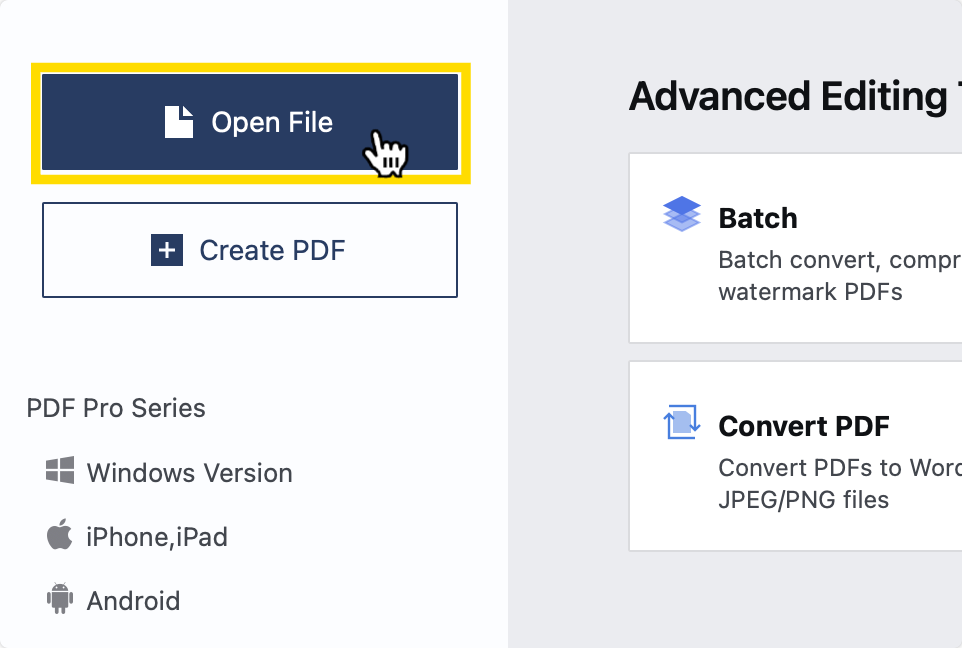
Step 2: Click “File” on the Main Menu
Choose “Compress” from the options listed.
Step 3: Choose the Export Quality
The options listed include:
- Large File Size (High Quality)
- Medium File Size (Medium Quality)
- Small File Size (Recommended Quality)
- Minimum File Size (Low Quality)
- Other

Click “Compress” to complete the process.
Tips to Compress PDFs While Preserving Quality
Follow these guidelines to ensure that you keep the quality of your PDFs high after compression:
- Avoid resaving multiple times as each save can degrade quality.
- Reduce the image DPI wisely (use 150 dpi for screens, 300+ for print).
- Remove unused elements such as hidden layers, embedded fonts, or metadata.
- Text and vector images compress better than bitmaps.
Check in to our blog every week to see more tutorials about how to use the tools and newest features of popular PDF editors and other software.




 Free Download
Free Download Free Download
Free Download