Google Docs is a fantastic tool for writing, editing, and collaborating in real time, but converting it to PDF allows you to preserve formatting (unlike exporting to Word, which can jumble text and images).
Follow the guides below to see methods for all device users or see our guide to learn how to convert Google Doc to PDF.
How to Convert Google Doc to PDF
There are two main methods of converting your Google Doc to a PDF, including downloading it or printing to PDF.
Method 1: Download Google Doc as PDF
Step 1: Open your Google Doc
Click “File” in the top menu.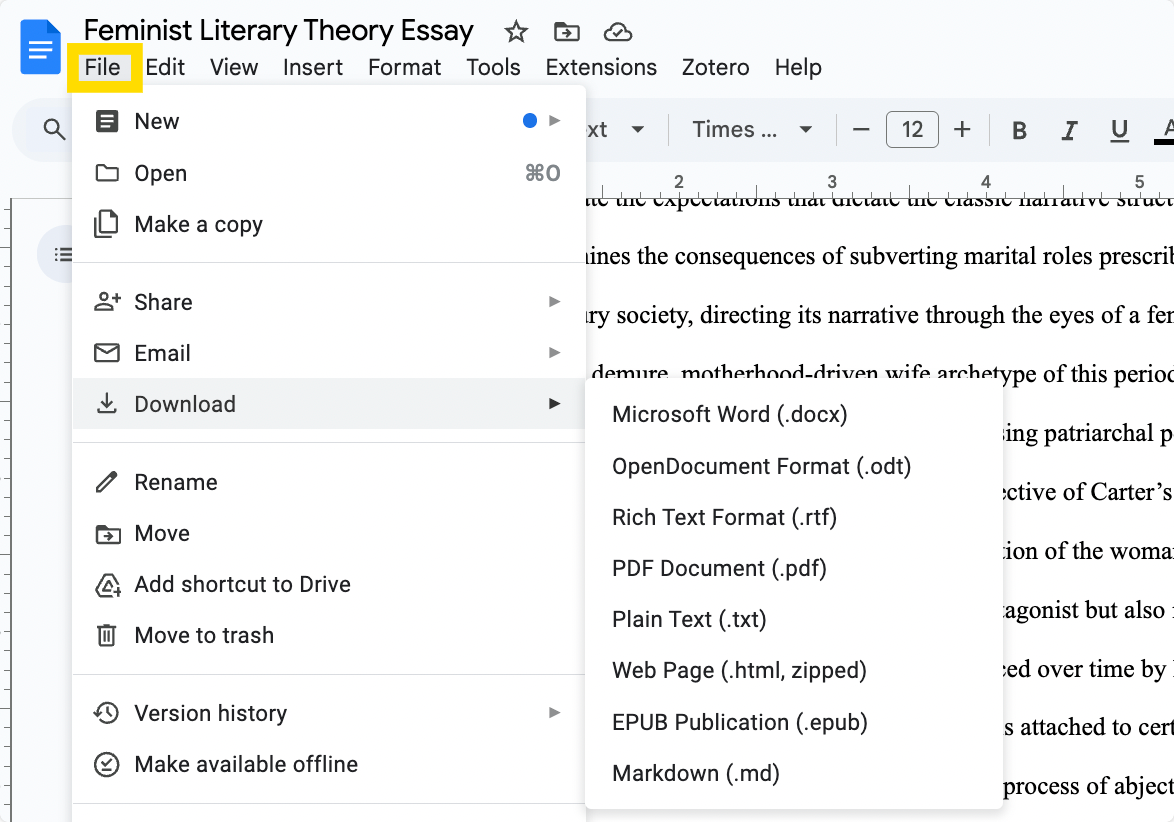
Step 2: Hover Over the “Download” Option
Select PDF Document (.pdf) as your export format.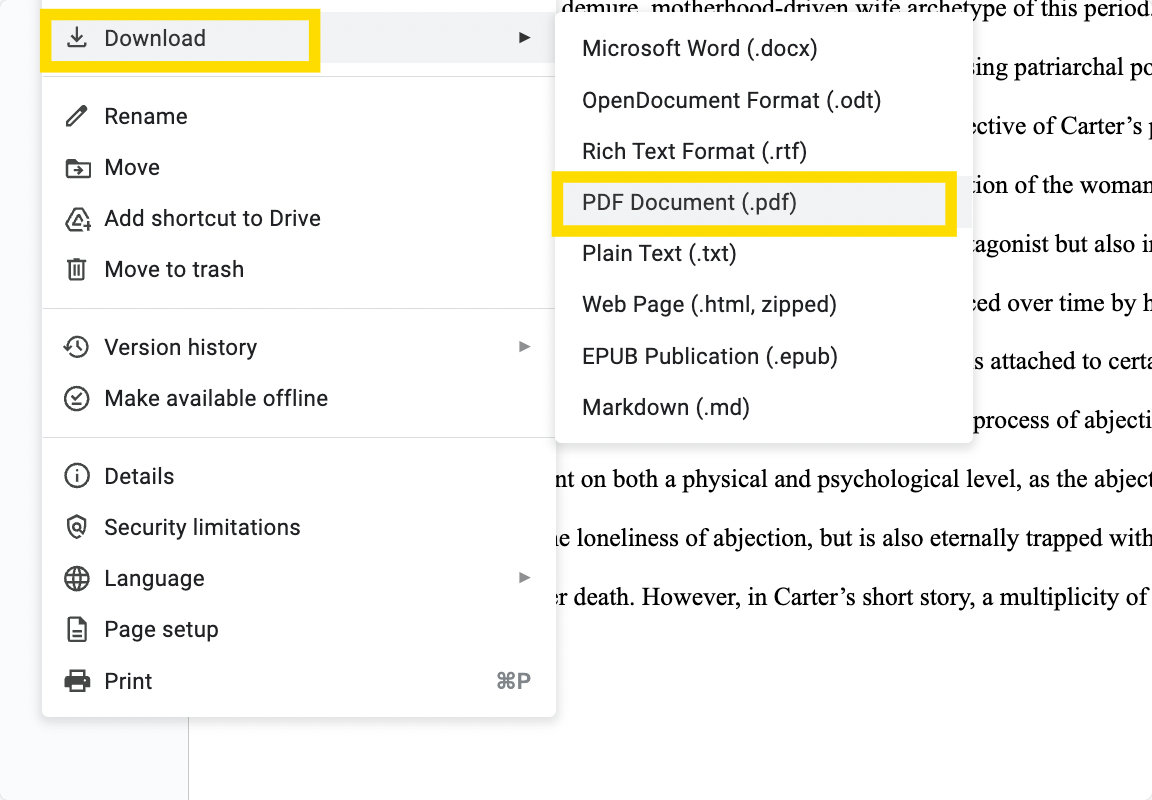
Method 2: Print Google Doc as PDF
This method allows you to preview your file as a PDF first.
Step 1: Open the Google Doc Online
Click “File” on the main menu.
Step 2: Select “Print” from the Options Listed
Alternatively, Press Ctrl+P / Cmd+P as a shortcut.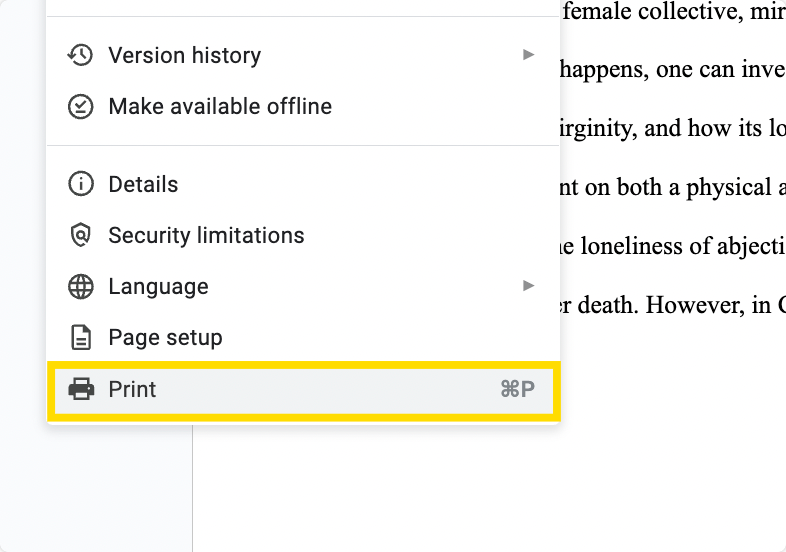
Step 3: Change the Print Destination to "Save as PDF"
Click "Save" on the bottom right to finalize the process.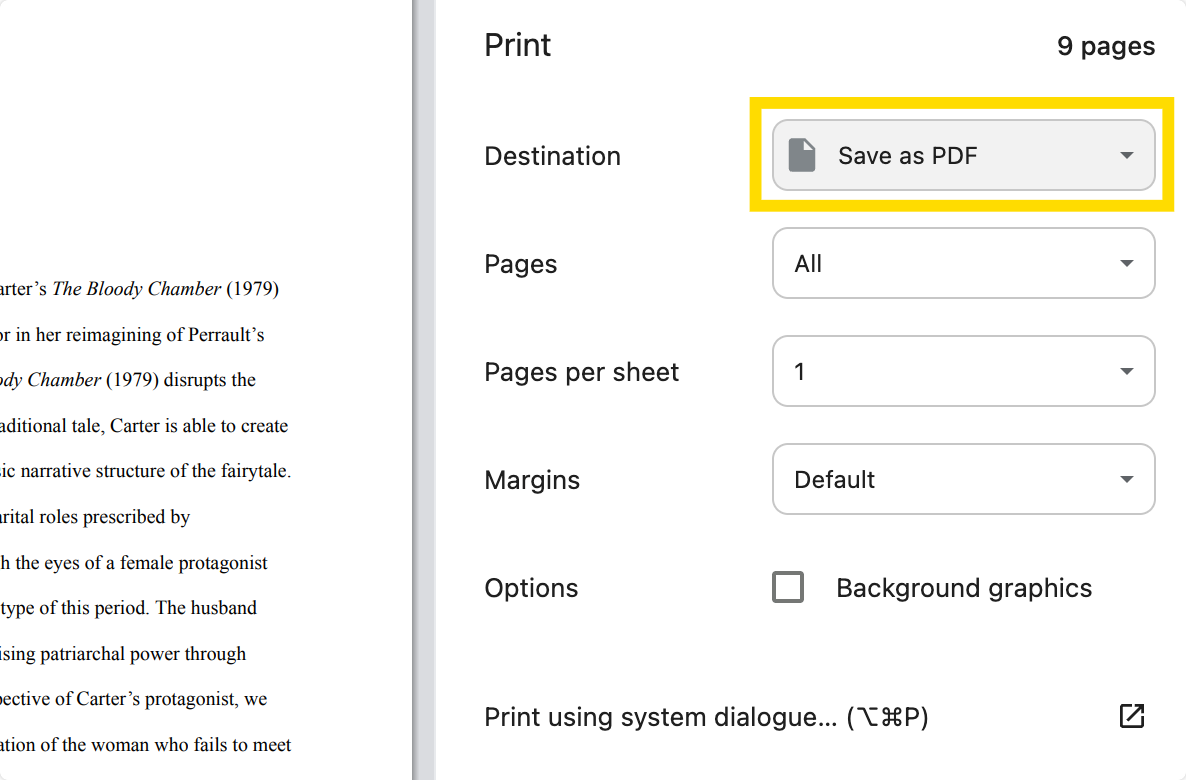
How to Send Google Docs as a PDF Directly
Did you know that you can skip past downloading your Google Doc as a PDF and send it directly as one via email?
Step 1: Open the Google Doc
Click “File”, choose “Email” and select “Email this file”.
Step 2: Choose PDF under “Attach as”
Enter the recipient’s email and send it directly from Google Docs.
Once your file is a PDF, you can do even more:
- Highlight and annotate key sections
- Add a digital signature
- Merge with other documents
- Compress the PDF without losing quality
Our Recommendation for Editing Your PDF
Now that you have a PDF version of your Google Doc, you may need to make edits to it or add digital signatures to it.
Browse through the table below to see how PDF Reader Pro can help you to make any changes you might need:
| Feature | Description |
| PDF Viewing & Reading |
- Multiple view modes - Dark mode - Tabbed browsing |
| Annotation Tools |
- Highlight, underline, strikethrough - Add comments, stamps, or callouts |
| PDF Editing |
- Edit text and add images - Insert links, headers, and footers |
| Form Filling & Signing |
- Add fillable fields for others to fill - Sign and fill in documents |
| PDF Compression | - Reduce the file size of your PDF |
| Merge & Split PDFs |
- Combine PDFs - Divide and save parts of your PDF |
| Convert PDFs | - Convert your PDF to other formats (Word, Excel, PowerPoint, JPG or PNG) |
| OCR (Optical Character Recognition) |
- Extract text from scanned PDFs or images - Save as PDF or TXT files |
| Security & Permissions |
- Password-protect your PDF - Add watermarks |
| Cloud Integration (for iOS and Android) | - Sync with Dropbox, Google Drive, OneDrive, and iCloud Drive |
| AI Tools | - Translate, summarize, rewrite or proofread your PDF |
Download a free 7-day trial of PDF Reader Pro for Windows, Mac, iOS, or Android:
Converting a Google Doc to a PDF ensures your documents stay polished. Check out our blog weekly for more helpful guides on PDF editing software.




 Free Download
Free Download  Free Download
Free Download