Creating an APA format cover page is essential for academic and professional documents, as it ensures a polished and credible presentation. However, formatting it correctly can often be time-consuming and confusing.
LynxPDF Editor simplifies the process, providing tools to create, format, and customize your APA cover page effortlessly. Whether you’re a student or a professional, LynxPDF Editor makes achieving compliance with APA guidelines quick and easy.
Understanding the APA Format Cover Page
An APA format cover page is the first impression of your academic or professional document. It provides essential details about the paper and ensures consistency with APA style guidelines. A well-structured cover page enhances the credibility of your work and reflects attention to detail.
The key elements of an APA cover page include:
- Title of the Paper: Bold and centered, summarizing the topic concisely.
- Author’s Name: Your full name, centered below the title.
- Institutional Affiliation: The name of your school, university, or organization.
- Course Information: For academic papers, include the course name or number.
- Instructor’s Name: The name of the professor or supervisor.
- Submission Date: The due date of the paper in a consistent format (e.g., Month Day, Year).

Each element must follow APA guidelines, including font (e.g., Times New Roman, 12 pt), spacing (double-spaced), and alignment (centered). LynxPDF Editor makes it easy to align these elements precisely, ensuring a professional look every time.
How LynxPDF Editor Simplifies APA Cover Page Creation
Creating an APA format cover page can be a challenging task, especially for students and professionals who are not familiar with the intricate guidelines. The APA style requires specific alignment, spacing, and details, making manual formatting both time-consuming and prone to errors. Fortunately, LynxPDF Editor offers an intuitive solution that ensures your cover page meets all the necessary requirements with minimal effort.
Prebuilt Templates for APA Formatting
LynxPDF Editor comes with a library of prebuilt templates designed specifically for academic purposes, including APA cover pages. These templates include all the required elements, such as the title, author’s name, institutional affiliation, course details, instructor’s name, and submission date. The formatting is preconfigured to align with APA guidelines, so you don’t need to worry about spacing, font styles, or alignment.
Customizable Fields for Personalization
The editor allows users to customize the templates easily. You can add your unique details, modify the title, or adjust any other fields as needed. LynxPDF’s drag-and-drop interface ensures that even those with minimal technical knowledge can create a professional cover page quickly and efficiently.
Automated Alignment and Formatting
Manual formatting often leads to common errors, such as incorrect spacing or alignment issues. LynxPDF Editor’s automated tools ensure that all text and elements are perfectly aligned according to APA standards. This eliminates the guesswork and ensures your document is submission-ready every time.
Save Time and Reduce Stress
By using LynxPDF Editor, you can create an APA cover page in minutes rather than hours. The tool simplifies the process, reduces errors, and saves you from the frustration of formatting complexities. Whether you’re a student under a tight deadline or a professional needing to meet academic requirements, LynxPDF Editor is the ideal solution.
Take the hassle out of creating APA format cover pages with LynxPDF Editor. Its user-friendly interface, powerful tools, and prebuilt templates make it the go-to choice for academic and professional document preparation.


 Admin Console
Admin Console Custom Business Stamps
Custom Business Stamps System Integration
System Integration Digital Signatures
Digital Signatures
With LynxPDF Editor, you’ll not only save time but also ensure your documents meet the highest standards of accuracy and professionalism. Try it now and see the difference!
Step-by-Step Guide to Creating an APA Cover Page
Creating an APA-compliant cover page has never been easier. With LynxPDF Editor, you get a powerful tool designed to simplify the process while ensuring precision and professionalism. Whether you need to create a new document or edit an existing one, LynxPDF Editor offers intuitive features like seamless text editing and layout adjustments to meet APA standards effortlessly.
Step 1: Create a New PDF Document
Open LynxPDF Editor and select the option to create a new document. Click on "Create PDF" and choose "New Blank Page" from the dropdown menu. This will give you a clean slate to start designing your APA-compliant cover page.
Step 2: Add the Title of Your Paper
Navigate to the "Edit PDF" tab and click on "Add Text". Place the text box approximately 3–4 lines from the top of the page and Enter the title of your paper.

Step 3: Add Required Details
Below the title, include the following details, each on a separate line:
- Your Full Name: Enter your full name (e.g., John Doe).
- Institutional Affiliation: Add the name of your university or organization (e.g., University of Example).
- Course Information: Specify the course name or code (e.g., ENG 101: Introduction to Academic Writing).
- Instructor’s Name: Add your instructor’s name (e.g., Professor Jane Smith).
- Submission Date: Write the submission date in the format "November 20, 2024."
This structure ensures your APA cover page contains all essential elements in a clear, professional format. Keep all text centered and consistent in style for a polished appearance.
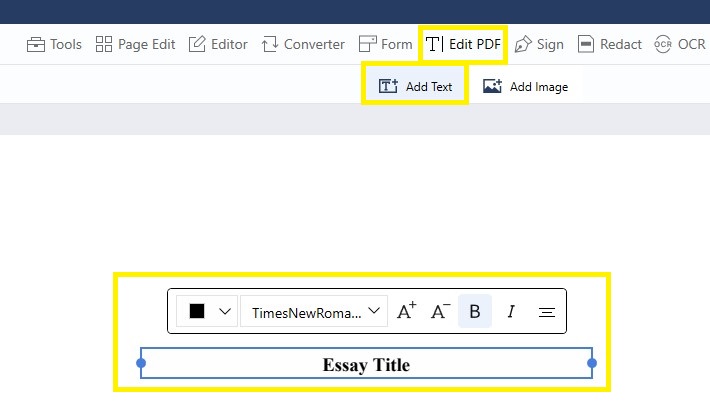
Step 4: Format the Page
After adding all the necessary details, ensure that the text adheres to APA formatting guidelines. Use LynxPDF Editor’s formatting menu to refine the appearance of your cover page:
- Font Style and Size: Select Times New Roman with a font size of 12 pt, as required by APA guidelines. Adjust the text to bold for the title.
- Text Alignment: Use the alignment tools to center all text elements on the page for a polished and professional look.
- Line Spacing: Ensure the text is double-spaced by adjusting the spacing settings in the editor. This ensures compliance with APA formatting rules.
- Text Color: Verify that the text color is set to black, which is the standard for academic documents.
Review your page carefully to ensure consistency and precision in formatting. LynxPDF Editor's user-friendly tools make it easy to achieve a professional and APA-compliant cover page effortlessly.
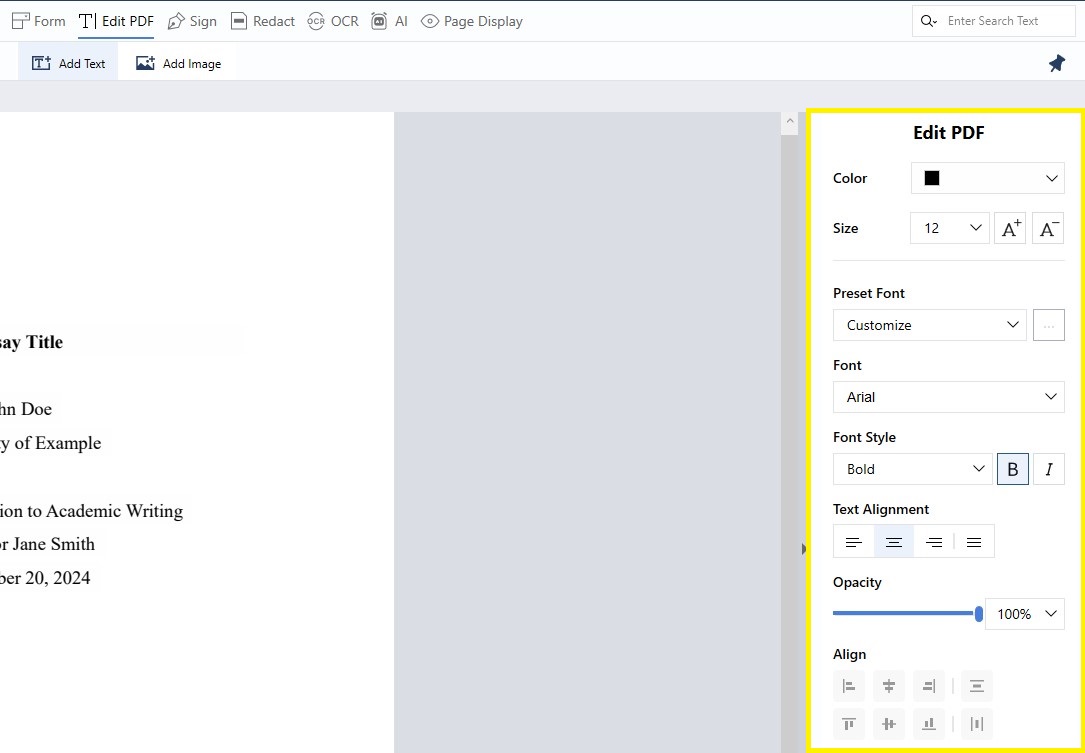
Step 5: Save Your Document
After finalizing your APA cover page, save your work to preserve the formatting. Click on the "File menu" and select "Save As", choose a location, and give your document a clear name.
Creating a polished APA cover page is quick and straightforward with LynxPDF Editor. By following these steps, you can ensure your document meets academic standards and leaves a professional impression.

Need to add page numbers to your PDF? Check out our guide on how to add Page Numbers to a PDF.
Pro Tips for APA Formatting
Creating an APA-compliant document requires attention to detail and a clear understanding of formatting guidelines. By adhering to these best practices, you can ensure your work meets academic and professional standards with ease.
1. Use an APA-Compliant Font and Size
Stick to Times New Roman, 12 pt font, as recommended by APA guidelines. Ensure uniformity in font size across all sections of your document, including headings, body text, and references.
2. Double-Space Your Document
APA formatting requires double-spacing throughout the document, including the title page, abstract, body, and references. This spacing enhances readability and maintains a consistent, professional appearance.
3. Maintain 1-Inch Margins
Set your document's margins to 1 inch on all sides. This standard ensures proper alignment and balance in your document's layout.
4. Include a Running Head
For professional papers, add a running head at the top of each page. This short title should align with the left margin, while the page number appears on the right. LynxPDF Editor makes adding headers and page numbers straightforward.
5. Follow the Title Page Format
The title page must include the paper’s title, your name, institutional affiliation, course details, instructor’s name, and submission date. Ensure each element is centered and formatted correctly, as outlined in APA guidelines.
6. Consistently Indent Paragraphs
Start each paragraph with a 0.5-inch indent. This detail adds clarity and structure to your writing, improving the document’s overall readability.
7. Create a Proper Reference List
List all cited sources alphabetically on the reference page. Use a hanging indent for each entry, where the first line is flush with the margin, and subsequent lines are indented by 0.5 inches.
8. Proofread for Accuracy
Review your document to ensure all formatting, citations, and references are accurate and consistent with APA guidelines. Pay special attention to punctuation, capitalization, and spacing.
Creating an APA-compliant cover page doesn’t have to be a challenge. With LynxPDF Editor, you can streamline the process, ensuring your document meets professional and academic standards with ease.
From formatting the title page to maintaining APA guidelines throughout, LynxPDF Editor provides the tools you need for polished and precise results. Start your next project confidently, knowing your cover page and formatting are flawlessly executed.







