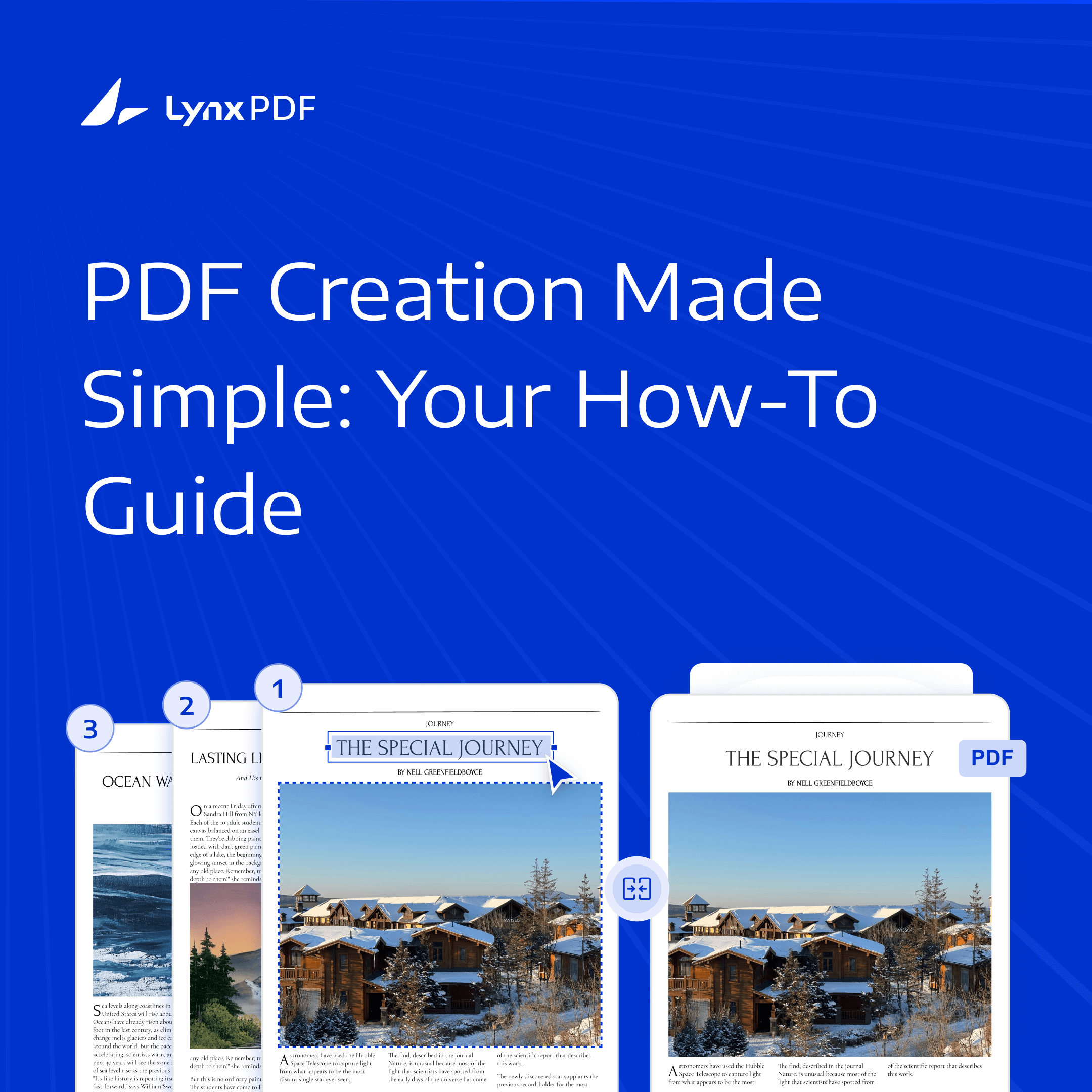In today’s fast-paced business environment, managing documents from various sources is a must, and converting them to PDF ensures they are compatible, secure, and easy to share.
This guide walks you through how to create PDFs from images, scanned documents, office files, webpage, blank pages, and how to manage and optimize PDFs easily with the enterprise-grade PDF solution.
How to Create PDFs from Multiple Sources Easily
Using a tool like LynxPDF, businesses can streamline the process of creating PDFs from various sources. Whether you're working with physical documents, digital files, or web content, LynxPDF offers an easy way to convert everything into a unified PDF format. Here’s how the process works:
Step 1: Download and open LynxPDF for Windows or Mac.
Step 2: Click the Create PDF button on the left corner, and locate the source you want to convert from: image, scanner, Word, Excel, PPT, clipboard, web page, or even from a blank page.
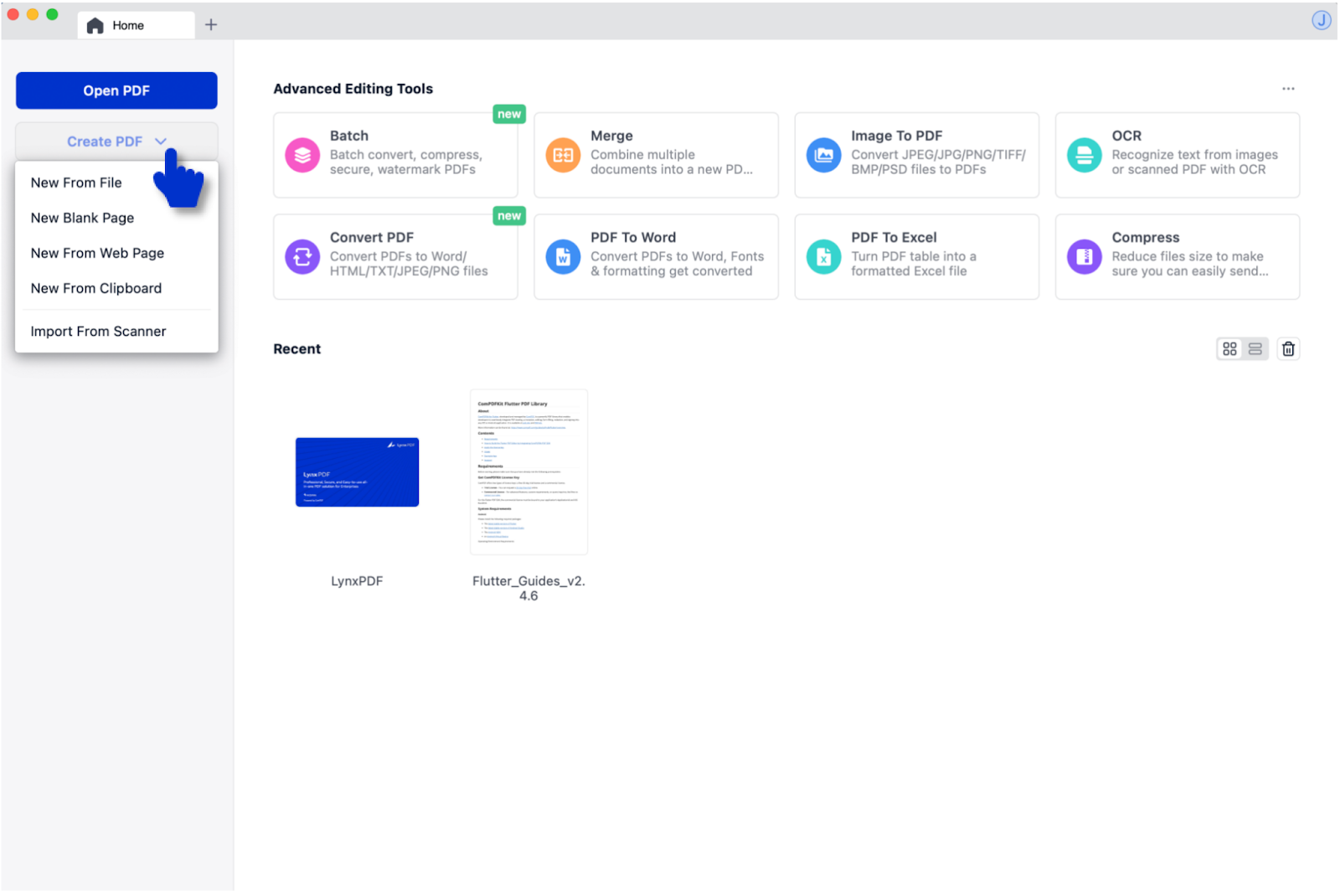
Step 3: Select one or multiple files to create PDF(s).
Step 4: After creating, you can see plenty of features on the toolbar. Now you can optimize your PDF according to your needs with these features, like annotating, editing, encrypting, and more.
Now, let’s dive into the specific use cases and discover how LynxPDF can empower business PDF document creating and processing workflow.
Create PDFs From Scanner: Convert Scans to PDF for Flexible Storage
Businesses often deal with paper contracts, invoices, reports, and other important documents. After scanning these physical files, you can easily convert them into PDF format with LynxPDF. Once converted, you can:
🔹Use OCR to Extract Text: Convert scanned documents into editable and searchable text, allowing for easier editing and faster information retrieval.
🔹Add Password Protection: Secure your PDF by adding password, ensuring only authorized users can access and modify the document.
🔹Easily Share and Store: Preserve the formatting consistency, making it easy to share and store documents across devices.
Create PDFs From Images: Convert Visual Content to PDF for Easy Sharing
Companies often need to convert images, such as product photos or graphics, into PDFs for sharing or archiving. With LynxPDF, you can:
🔹Batch Convert Images to PDF: Quickly combine multiple images into a single PDF file for easier management and sharing.
🔹Compress File Size: Reduce the file size of your PDFs without compromising quality, ensuring faster upload and download times.
🔹Add Watermarks: Protect your intellectual property by adding logos or confidentiality marks to the PDF.
Create PDFs From Word, Excel, and PPT: Convert Office Documents to PDF for Consistent Sharing
Businesses frequently convert Word, Excel, and PowerPoint files into PDF to ensure formatting consistency across devices. With LynxPDF, you can:
🔹Maintain Original Formatting: Ensure that your documents display correctly across various platforms without format shifts.
🔹Batch Process Multiple Office Files: Increase efficiency by converting multiple Word, Excel, or PPT at once, saving time and effort.
🔹Add Watermarks and Encrypt: Prevent unauthorized edits and leaks by securing documents with encryption and watermarks.
Create PDFs From Web Pages: Convert HTML to PDF for Offline Access
Web content such as online reports, articles, or resources is often saved as PDF for offline access, printing, and archiving. With LynxPDF, you can:
🔹Preserve Layout and Content: Convert dynamic web pages into static PDFs, keeping the original layout and content intact.
🔹Access and Archive Offline: Save web content as PDFs for offline access, ensuring long-term storage and easy reference.
🔹Merge Multiple Pages: Combine multiple web pages or reports into one single PDF for more organized sharing and archiving.
Create PDFs From Clipboard: Convert Copied Content to PDF for Quick Archiving
Business users frequently copy content from emails, websites, or documents for quick reference or sharing. With LynxPDF, you can:
🔹Instantly preserve clipboard content: Skip the hassle of retyping—convert copied text or images directly into a PDF.
🔹Edit and Annotate: Quickly edit, annotate, or comment the content within the PDF, ensuring important things leave traces.
🔹Share and Archive Fast: Save and share the newly created PDF with ease, facilitating quick collaboration across teams.
Create PDFs Create from Blank Page: Design Custom Forms and Templates
When businesses need to create custom documents like forms or templates, starting with a blank PDF provides full flexibility. With LynxPDF, you can:
🔹Design Custom Forms: Create documents with text fields, checkboxes, dropdown menus, and more to match your business needs.
🔹Add Company Branding: Customize headers, footers, and add logos to ensure the document aligns with your company’s brand identity.
🔹Save and Reuse Templates: Save your designs as templates for future use, streamlining document creation across the team.
Conclusion
Creating PDFs from a variety of sources is an essential part of business document management. LynxPDF simplifies this process by offering a powerful, flexible solution for creating, editing, securing, and sharing PDFs.
Start using LynxPDF with a 14-day free trial to streamline your business workflows and enhance productivity now!