PDFs are essential for professional and personal documentation, from contracts and academic papers to ebooks and reports. Learn how to edit PDFs quickly and efficiently, and the different tools that provide various levels of functionality. Google PDF Editor is a popular tool, mainly due to its accessibility. However, LynxPDF is a better choice for more advanced editing tasks.
How to Use Google PDF Editor
Step 1: Open Google PDF Editor
To start editing a PDF with Google PDF Editor, follow these simple steps:
- Open Chrome Browser: Ensure you are using the Chrome browser as Google PDF Editor is optimized for it.
- Drag and Drop Your PDF: Click and drag your PDF file into the Chrome browser. This will automatically open the PDF in the Google PDF Editor.
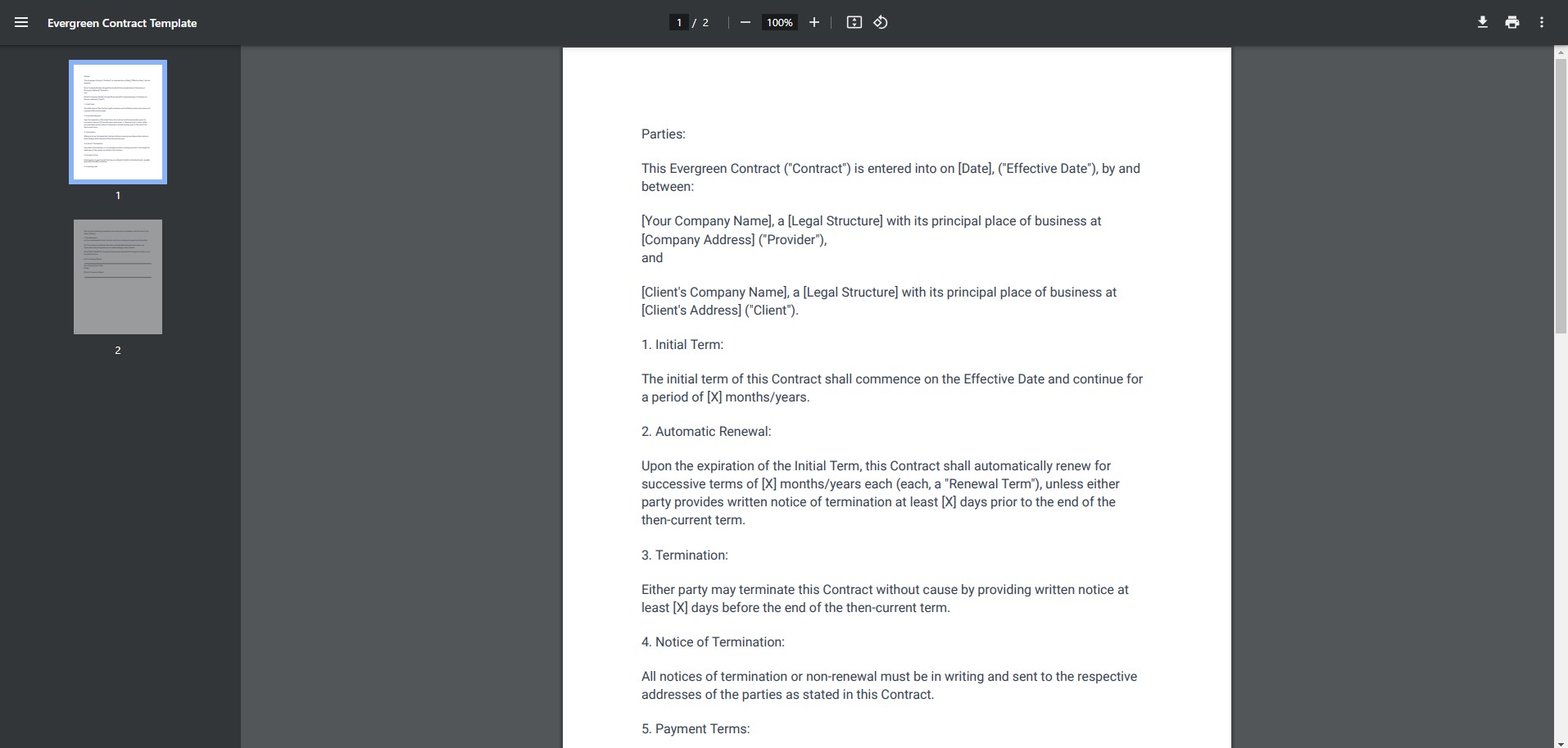
Step 2: Basic Editing Tools
Once your PDF is open, you can use the following basic tools:
- Annotations: Add notes or highlight text in your PDF.
- Rotate PDF: Change the orientation of your PDF pages.
- Present: Use the presentation mode to display your PDF.

Explore effective how to annotate a PDF for techniques for collaboration.
Limitations of Google PDF Editor
While Google PDF Editor provides basic editing functionalities, it is limited in scope:
- No Text or Image Addition: You cannot add text or images to your PDF.
- No Advanced Editing: Features like merging PDFs, editing existing text, or adding forms are not available.
Given these limitations, for more comprehensive editing capabilities, it’s recommended to use LynxPDF Editor.
Using LynxPDF for Advanced PDF Editing
LynxPDF offers a wide range of advanced features that make it a robust tool for PDF editing. Here are some advantages of using LynxPDF Editor:
Text and Image Addition
Easily add or modify text and images within your PDF documents. This feature allows you to insert new text, images, and graphics into your PDFs, making it ideal for creating and editing professional documents.
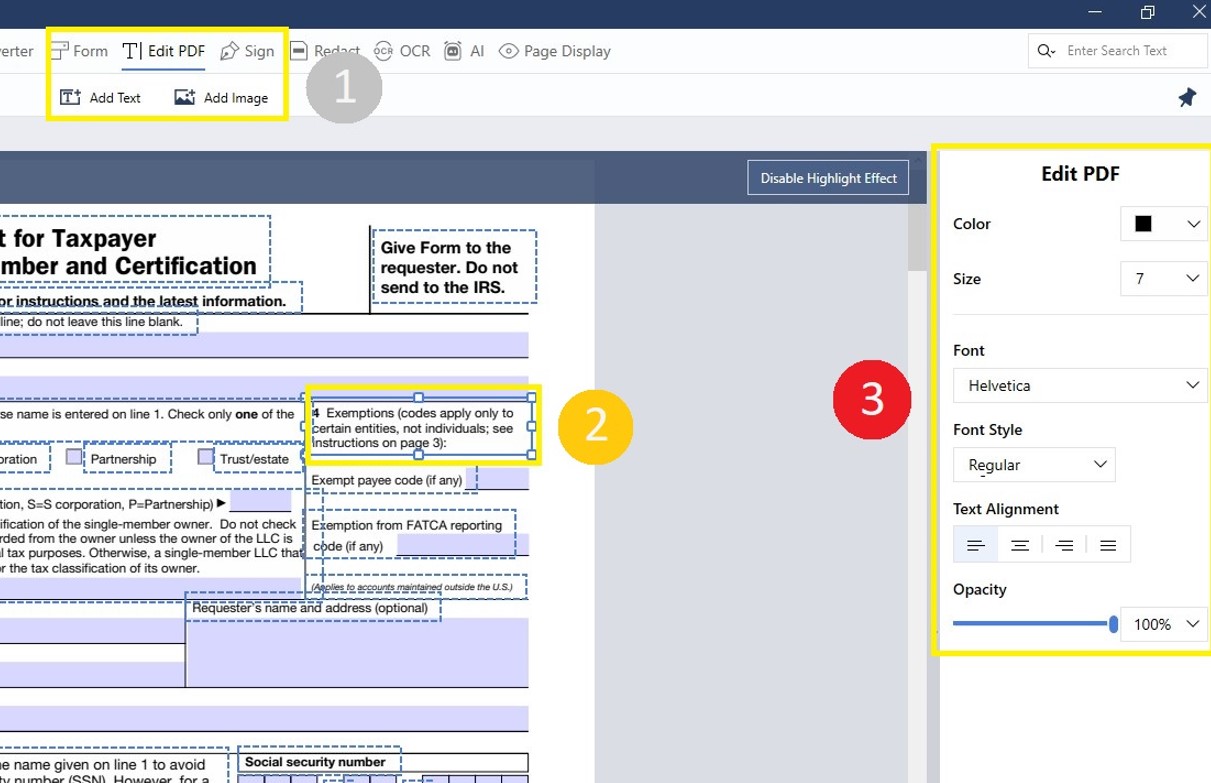
Annotation Tools
Enhanced annotation tools that allow for better collaboration and markup. These tools enable you to highlight text, add comments, and draw shapes, making it easier to collaborate with others and provide feedback on documents.
Comprehensive Editing
Features like merging PDFs, adding forms, and editing existing text provide a more complete editing experience. This allows you to combine multiple PDFs into one, create fillable forms, and make detailed edits to the text within your documents.

See how to add text and images and how to edit a PDF like a pro
PDF Editing Best Practices
When editing PDFs, it’s important to follow some best practices to ensure your documents remain professional and error-free:
- Keep It Simple: Use clear and concise annotations. Avoid overloading the document with too many edits.
- Maintain Original Format: Preserve the original layout and design to ensure the document remains professional.
- Use High-Quality Tools: For advanced editing, choose tools like LynxPDF that offer comprehensive features and functionalities.
- Backup Original Files: Always keep a copy of the original document before making significant changes.

Get Started with LynxPDF Today!
Ready to manage your PDFs with ease? Download the latest version of PDF Reader Pro for Windows or Mac down below:
Discover the best ways to write on a PDF with our step-by-step instructions.
FAQs
How do I open a PDF in Google PDF Editor?
To open a PDF in Google PDF Editor, simply drag and drop your PDF file into the Chrome browser. This will automatically open the PDF in the Google PDF Editor where you can begin making basic edits.
What editing tools are available in Google PDF Editor?
Google PDF Editor provides basic editing tools such as annotations, rotating PDF pages, and a presentation mode. However, it lacks advanced features like adding text or images, merging PDFs, and editing existing text.
Can I add text or images using Google PDF Editor?
No, Google PDF Editor does not support adding text or images to your PDF. For these advanced editing capabilities, you should use a more robust editor like LynxPDF Editor.
What are the limitations of Google PDF Editor?
The main limitations of Google PDF Editor include the inability to add text or images, lack of advanced editing features like merging PDFs, and limited annotation tools. For comprehensive editing needs, LynxPDF is recommended.
How can I use LynxPDF for more advanced PDF editing?
LynxPDF offers a wide range of advanced features including text and image addition, enhanced annotation tools, and comprehensive editing options like merging PDFs and editing existing text. You can read more about how to edit a PDF like a pro on our website.
What are the best practices for editing a PDF?
Some best practices for editing a PDF include keeping annotations clear and concise, preserving the original format of the document, using high-quality editing tools like LynxPDF Editor, and always backing up the original file before making significant changes.
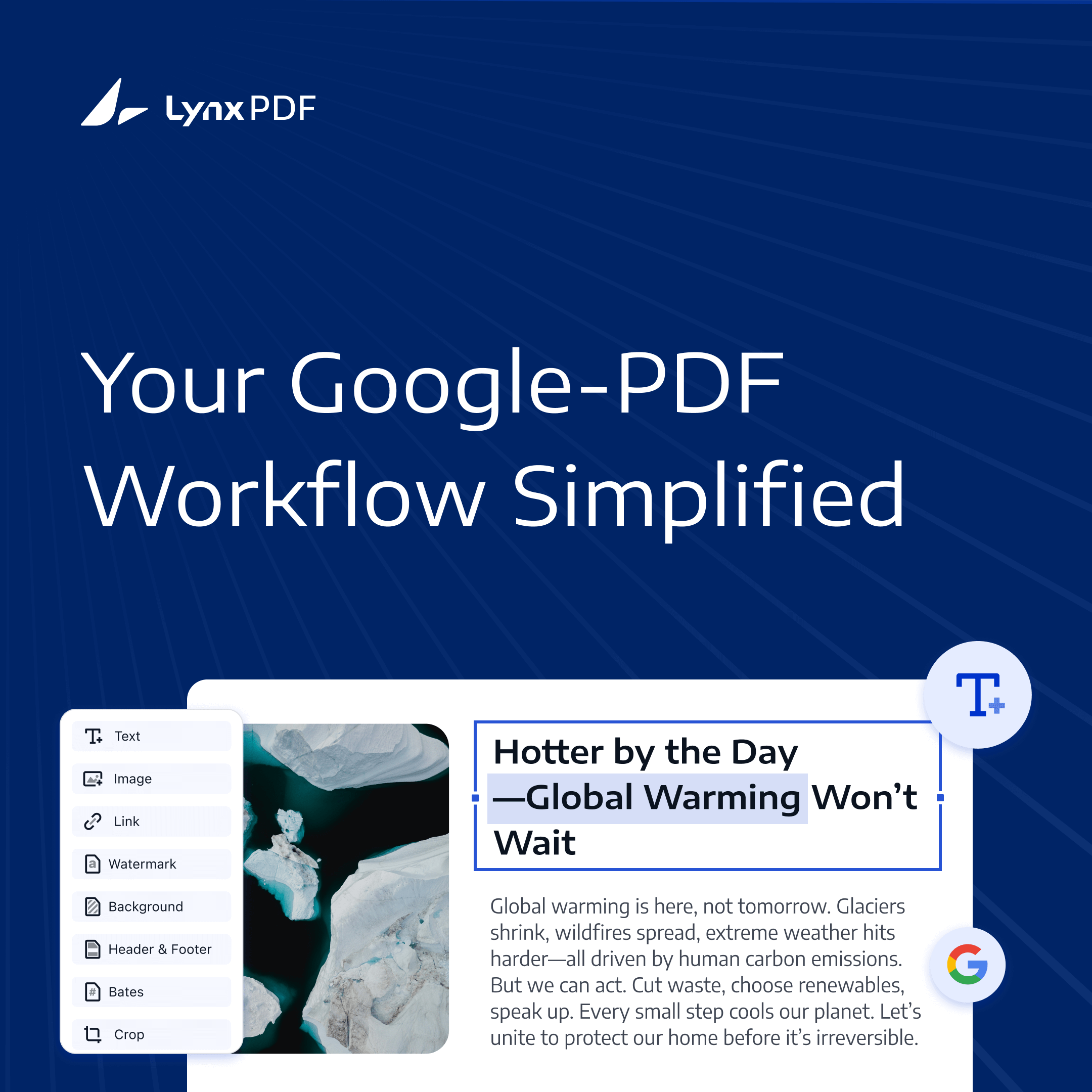







 Experience Now
Experience Now