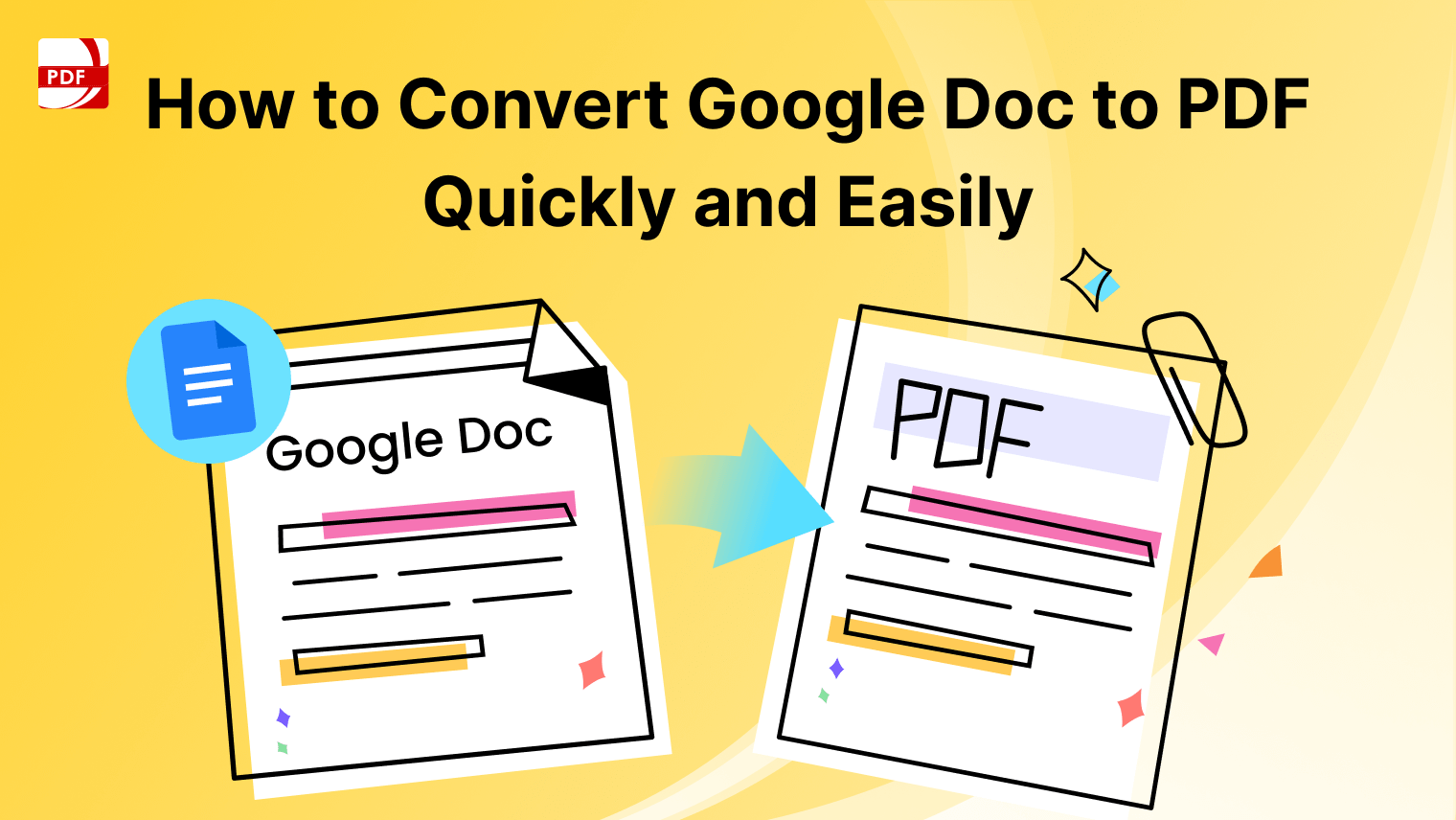Easily Repair PDF Files with our Simple Guide

Whether it’s recovering crucial data or fixing errors that prevent your files from opening, this guide is designed to help you restore your PDFs effectively. Our easy-to-follow instructions will equip you with the necessary tools and techniques to tackle common PDF issues.
We understand the importance of having accessible and intact PDF documents, especially in professional or academic environments where reliability is key.
How to Repair PDF Files on a Windows OS
Repairing PDF files is crucial for maintaining the integrity and accessibility of your documents. PDF files can become corrupted due to various reasons, including improper shutdowns, software malfunctions, or virus attacks. These issues can render PDFs unreadable, potentially causing loss of important information.
Step 1: Open PDF Reader PRO
- Start by launching PDF Reader PRO on your Windows computer.
Step 2: Open the Damaged PDF
- Click on 'File' in the top menu, then select 'Open' and choose the corrupted PDF file you need to repair.
 Image Source: PDF Reader Pro
Image Source: PDF Reader Pro
Step 3: Use the Repair Tool
- Once the PDF is open, navigate to the 'Tools' menu.
- Select 'Repair PDF' from the options available. This will initiate the software’s repair process.
Step 4: Save the Repaired PDF
- After the repair process is complete, review the document to ensure all content is accessible and intact.
- Save the repaired document by clicking 'File' > 'Save', or 'Save As' to create a new, repaired file.

Image Source: PDF Reader Pro

You can also read about conducting routine data backup and recovery.
How to Repair PDF Files on a Mac OS
You can repair PDF documents following similar steps on your Mac operating system.
Step 1: Launch PDF Reader PRO
- Open the PDF Reader PRO application on your Mac.
Step 2: Load Your PDF
- From the top menu, click on 'File', then 'Open', and find the PDF you want to fix.

Image Source: PDF Reader Pro
Step 3: Access the Repair Function
- Go to the 'Tools' section.
- Click on 'Repair PDF'. This function will start the process of fixing any errors within the file.
Step 4: Save the Fixed PDF
- Once the repair process has finished, check the document to make sure everything looks correct.
- Save your document by selecting 'File' and then 'Save', or choose 'Save As' to save the document as a new file.

Image Source: PDF Reader Pro
You can also read about resizing a PDF without acrobat.

Download PDF Reader Pro
Ready to get started with our PDF editor? Download the latest version of PDF Reader Pro for Windows or Mac down below:
Additional Tips for Effective PDF Editing
-
Regular Software Updates
Ensure that your PDF Reader PRO software is always up-to-date. Software updates often include improvements and bug fixes that can enhance the tool’s ability to repair damaged PDF files. -
Using AI Suggestions
Leverage the AI-driven tools within PDF Reader PRO. These tools can provide recommendations for fixing common issues in PDF files, thereby enhancing the document’s integrity and readability. -
Practice Makes Perfect
Familiarize yourself with the various functionalities of PDF Reader PRO by regularly using the software. The more proficient you become, the easier it will be to navigate its features and repair PDFs effectively.
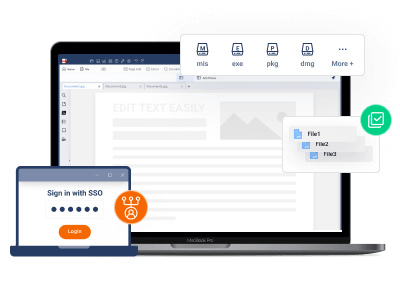







 Free Download
Free Download  Free Download
Free Download