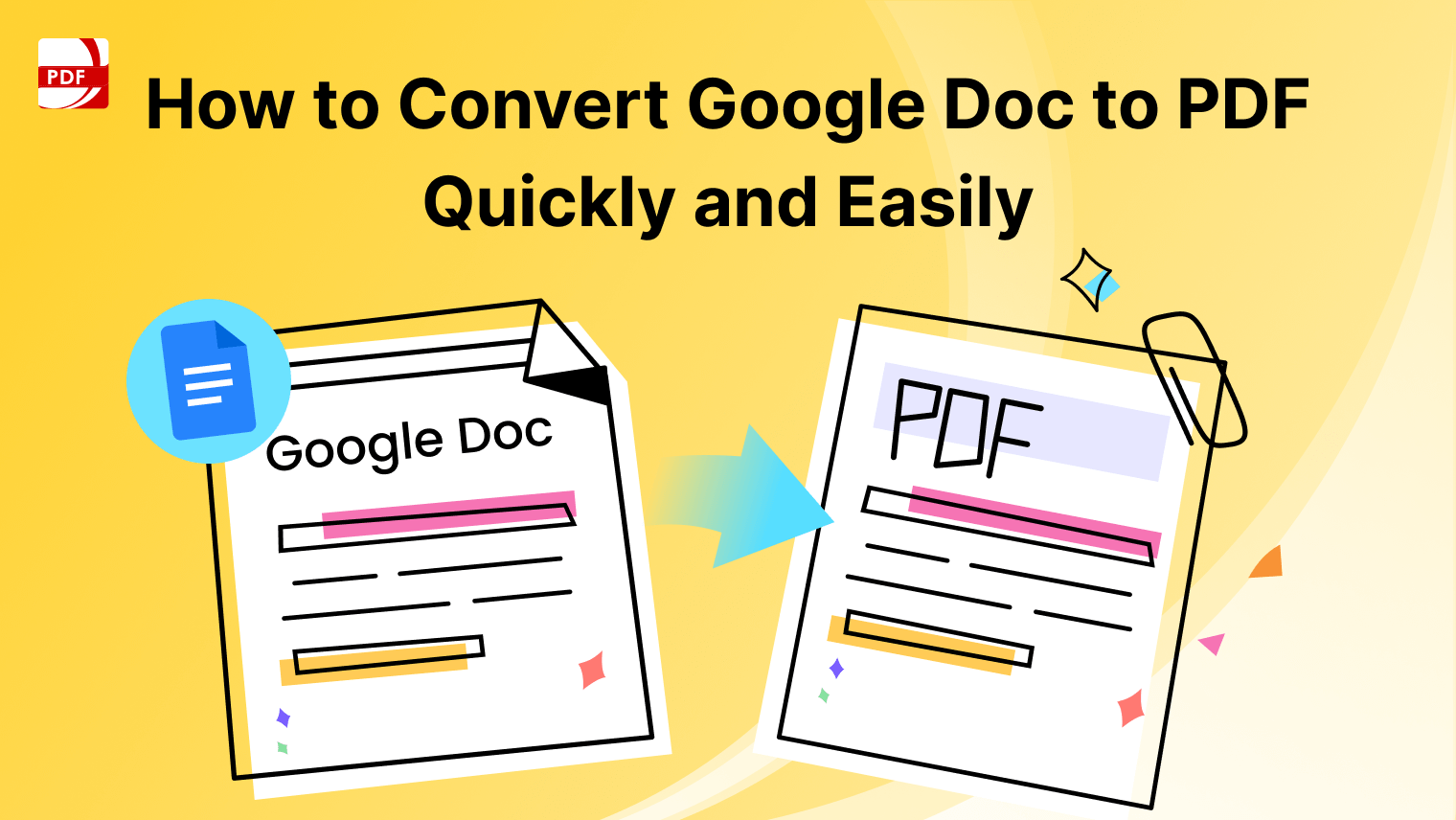How to Open a PDF in Google Docs: Easy Conversion Method

Google Docs is widely recognized as an effective tool for both sharing various document types and collaborative project work. It stands out as the preferred choice for creating documents, primarily because users can easily share any document with others who have a Google account. Once shared, recipients can edit these documents, allowing for immediate viewing and interaction with the changes.
Regarding PDF documents, although Google Docs allows you to open and manage PDFs, editing them can be challenging. This article will offer a solution to improve the editing process for PDFs within Google Docs.
How to Open PDF with Google Docs
Here, we will use Google Docs to open the PDF file. Follow the steps below to open the PDF file in Google Docs easily:
Step 1: Upload Your PDF to Google Drive
Go to your Google Drive and log in to your account. Once inside, click on the "File Upload" icon to upload files onto your account. This will allow you to browse the PDF file on your computer.

Step 2: Open the PDF with Google Docs
Once the file has been uploaded, right-click on it, and then select "Open With > Google Docs."

Step 3: Import an Image
In the pop-up window that appears, browse to choose the target image and then click "Open" to import it.
How to Open PDF in Google Docs on Mobile
If Google Drive is installed on your phone, you can easily open your PDF using Google Docs.
Follow the instructions below to learn how:
Step 1: Initiate the Google Drive App
Open the Google Drive app on your Android or iOS device.
Step 2: Upload the PDF File
Click on the "Add" button, then select the "Upload" option.
Step 3: Select and Upload the PDF Files
Choose the PDF files you want to upload and add them to Google Drive.
Step 4: Open the PDF with Google Docs
Press on the "Open in" icon, then select the "Google Docs" option to open the PDF file.

You can also read about converting PDF to PPT.

Download PDF Reader Pro
Ready to get started with our PDF editor? Download the latest version of PDF Reader Pro for Windows or Mac down below:
Opening a PDF File in Google Docs: Benefits
Opening PDF files in Google Docs offers several advantages and practical applications, even though Google Docs is primarily a word processing and collaboration tool.
Here are some of the benefits of opening a PDF file in Google Docs:
- Editing Text: PDF files, typically read-only, can be edited using Google Docs. By leveraging optical character recognition (OCR) on scanned PDF documents, you can convert the content into editable text.
- Sharing and Collaboration: Opening PDF files in Google Docs facilitates easy sharing and collaboration. Multiple team members or collaborators can access and work on the same PDF simultaneously, without the need for local services or applications.
- Integration with Google Drive Apps: Once a PDF is opened in Google Docs, you can integrate its content with other Google Drive apps like Google Sheets and Google Slides, incorporating the PDF into various projects.
- Text Search: Google Docs provides a fast and efficient way to search for specific words or phrases within a PDF. This is especially useful for lengthy documents, making it easy to locate specific information quickly.
- Sharing with Non-PDF Users: Google Docs allows you to share PDF content with users who may not have a PDF reader. You can convert the PDF into other formats, such as PPT or text, and share it with those users.

Opening a PDF File in Google Docs: FAQs
Q: Can I edit a PDF file in Google Docs?
A: Yes, you can edit a PDF file in Google Docs. By using the optical character recognition (OCR) feature, Google Docs can convert scanned PDF documents into editable text.
Q: How do I open a PDF in Google Docs?
A: To open a PDF in Google Docs, upload the PDF to your Google Drive, right-click on the file, select "Open with," and choose "Google Docs." The file will be converted, and you can start editing.
Q: Can multiple people collaborate on a PDF in Google Docs?
A: Yes, multiple people can collaborate on a PDF in Google Docs. Once the PDF is opened in Google Docs, you can share it with others, allowing them to view, comment, and edit the document simultaneously.
Q: Is it possible to integrate PDF content with other Google Drive apps?
A: Yes, after opening a PDF in Google Docs, you can easily incorporate its content into other Google Drive apps like Google Sheets and Google Slides for various projects.
Q: How do I search for text within a PDF in Google Docs?
A: Google Docs allows you to search for specific words or phrases within a PDF using its built-in search function. This feature is particularly useful for lengthy documents, helping you quickly locate the information you need.
Opening a PDF file in Google Docs isn't a straightforward process. First, you need to upload the PDF to your Google Drive account. Then, open the file with Google Docs, which will convert it into a compatible format, like a Word document. Despite the extra steps, it's worth it for the added functionality. You can also open PDF files in Google Drive using mobile devices, and we've included steps for that as well.
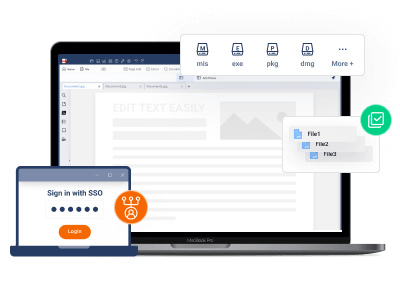







 Free Download
Free Download  Free Download
Free Download