
We Show You How to Turn IPYNB to PDF

If you're looking to convert your Jupyter Notebooks into PDF files, you've come to the right place. This transformation is essential for sharing your work for collaboration, presentation, or documentation purposes in a universally accessible format.
In this guide, we will cover the best practices for exporting your Jupyter Notebooks to PDFs. You'll find detailed explanations of the methods available, ensuring that the process is both smooth and efficient.
What Is an IPYNB File
IPYNB files, short for Interactive Python Notebook, are created using Jupyter Notebook, a dynamic environment popular among students and researchers for data analysis with Python. These files can be converted into formats like PDF, HTML, DOCX, and LaTeX to facilitate sharing, viewing, and printing.
PDF files offer greater portability and compatibility compared to IPYNB files, allowing them to be easily shared, viewed, and printed across different devices and platforms. They also maintain the original formatting and features of the IPYNB files. Additionally, PDFs can be secured with encryption and can have restrictions placed on them through passwords and permissions.
You can also read about extracting images from a PDF.
Method 1: Use Online IPYNB to PDF Converters
One of the simplest methods for converting IPYNB to PDF is by utilizing an online conversion tool like Vertopal, Sejda PDF, AllDocs, and others. Vertopal, which is a free service, supports conversion between over 200 file types, including IPYNB to PDF.
To use Vertopal, you can follow these steps:
Step 1: Visit Vertopal's Official Website
Navigate to the official Vertopal website. Click on 'Choose File' to upload your IPYNB file from your computer, Google Drive, or Dropbox.
Image Source: Vertopal
Step 2: Start the Conversion
After selecting your file, click on the 'Convert' button and wait for the conversion process to complete.
Image Source: Vertopal
Step 3: Download Your PDF
Once the conversion is finished, download the converted PDF to your local computer.
Image Source: Vertopal
Method 2: Use a Print Option
Another approach to converting IPYNB to PDF is to utilize the print function in Notepad or the Jupyter Notebook application. While this method might not retain all the formatting and features of your IPYNB file, it offers a fast and straightforward alternative.
Here's how you can do it:
Step 1: Load Your IPYNB File
Open your IPYNB file in Notepad, then navigate to 'File' > 'Print'. You can also use the shortcut Ctrl + P to bring up the Print dialog directly.
Step 2: Choose Your Printer
In the print settings window that appears, select 'Microsoft Print to PDF' as your printer, then click on the 'Print' button.
Step 3: Save Your PDF
When prompted in the save dialog window, choose where you want to save your PDF, name the file, and then click 'Save' to complete the process.
Method 3: Use Google Collab
Google Colab offers a complimentary online platform where you can develop and execute Jupyter notebooks directly in the cloud.
Step 1: Access and Upload
Navigate to the official Google Colab website and upload your IPYNB file to start.
Image Source: Google Colab
Step 2: Initiate Print Command
Click on the 'File' tab and choose 'Print', or simply press 'Ctrl + P' to open the Print dialog box.
Image Source: Google Colab
Step 3: Configure PDF Settings
In the print options, select 'Save as PDF' as your destination printer. Here, you can adjust the PDF’s layout, margins, scale, and other preferences.
Image Source: Google Colab
Step 4: Save Your PDF
Click on 'Save', choose a destination on your computer, name your PDF file, and confirm the save.

Download PDF Reader Pro
Ready to get started with our PDF editor? Download the latest version of PDF Reader Pro for Windows or Mac down below:
You can also read about converting PDF to PPT.
Tips for Efficient Conversion
When converting IPYNB files to PDF, efficiency and clarity are key. Here are some tips to ensure the process is as efficient and error-free as possible:
1. Pre-Conversion Review
- Run All Cells: Before converting, ensure all cells are run to include the latest outputs in the PDF.
- Clear Outputs: If you prefer not to show code outputs, clear them to keep the PDF clean and focused on explanatory text and code.
2. Optimize Notebook Formatting
- Consistent Style: Use a consistent style for code and markdown cells. This includes formatting headers, using bullet points, and aligning text and code properly.
- Markdown Enhancements: Utilize Markdown for better formatting capabilities. This can include using headers, lists, bold, italics, and embedded images to make the PDF more readable and organized.
3. Use High-Quality Images
- Adjust Image Size: Ensure that images are appropriately sized within the notebook to prevent them from being cut off or poorly scaled in the PDF.
- Resolution Settings: When plotting graphs or charts, adjust the resolution to ensure they are clear and detailed in the final PDF.
4. Handle Special Elements
- Mathematical Notations: If your notebook includes LaTeX or mathematical expressions, verify that all expressions are correctly formatted to avoid conversion errors.
- Interactive Elements: Note that interactive elements such as sliders or interactive plots will not be captured in the PDF. Consider converting these to static images if necessary.
5. Automate the Process
- Script Conversion: Use scripting to automate the conversion of multiple notebooks. This can save time, especially when dealing with many files.
- Batch Processing: For large batches of notebooks, consider using a script that handles conversions sequentially or parallelly, reducing the time spent on manual conversions.
6. Post-Conversion Checks
- Review the PDF: After conversion, review the PDF to ensure all content is accurately converted and visually aligned. Check for any formatting issues or content truncation.
- PDF Optimization: Use PDF editing tools to further refine the layout, merge documents, or add additional elements like a table of contents or page numbers for easier navigation.
You can also read about export Jupyter Notebook to PDF.
Applying these tips can significantly improve the efficiency and quality of converting your Jupyter Notebooks into professional-looking PDF documents, making them ready for presentation or distribution.

FAQs
Q: Will the conversion process retain all the formatting of my notebook in the PDF?
A: Most of the formatting and content from the IPYNB file, including code, markdown, and outputs, will be retained. However, some elements like interactive widgets won't transfer to the PDF format.
Q: Can I convert multiple IPYNB files to PDFs at once?
A: Yes, you can use batch commands or scripts to convert multiple notebooks to PDF simultaneously, which is efficient for handling large sets of files.
Q: How can I include or exclude specific cells during the conversion?
A: You can use tags in your Jupyter Notebook to include or exclude cells. By using the TagRemovePreprocessor configuration in nbconvert, you can specify which tags to exclude from the final PDF.
Q: What should I do if the conversion fails due to LaTeX errors?
A: LaTeX errors typically occur when there are syntax errors in markdown cells or missing LaTeX packages. Make sure all LaTeX syntax is correct and install any missing packages on your system.
Q: How can I improve the visual quality of plots in the PDF?
A: To improve plot quality, you can adjust the plot settings in your IPYNB file before conversion. Increasing the resolution (dpi) and specifying figure sizes can lead to sharper and clearer visualizations in the PDF.
Converting IPYNB files to PDF can be a seamless and efficient process when you apply the right techniques and tools. By ensuring your notebooks are well-prepared, optimizing content for readability, and utilizing automation where possible, you can produce high-quality PDF documents that retain the integrity and formatting of your original notebooks.
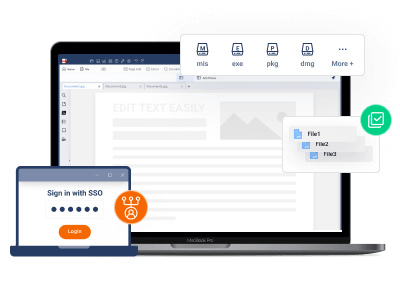







 Free Download
Free Download  Free Download
Free Download




