
How to Add an Image to PDF
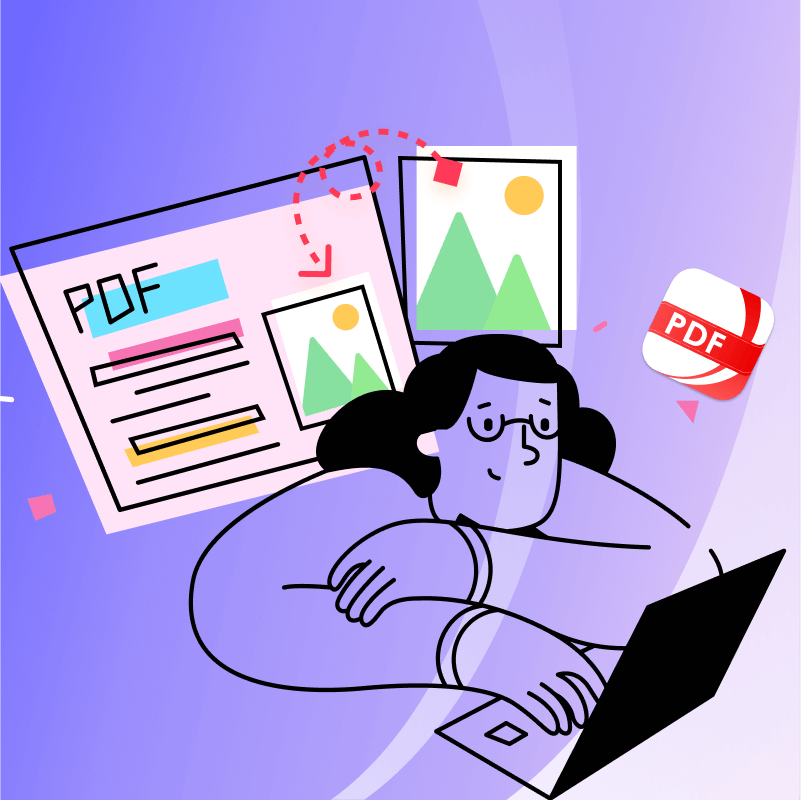
In your daily tasks, you may need to apply watermarks to sensitive documents or add photographs to application forms.
Follow the steps below to learn how to add images to PDFs using the latest advanced editing capabilities.
Practical Applications for Adding Images to PDF
Here are some of the scenarios you may encounter and the features that PDF Reader Pro offers as a solution:
- Add a signature or stamp to official documents
- Insert charts or visuals into reports or presentations
- Brand documents with logos or watermarks
Top Tools for Adding Images to PDF
Learn more about the features of each application to see which is better for your personal and professional use.
How to Add an Image to a PDF
Follow these guides to add images to your PDF documents on both your desktop and mobile.
On Your Desktop (Using PDF Reader Pro)
Step 1: Download PDF Reader Pro
You can download the latest version of PDF Reader Pro for Windows or Mac here:
Step 2: Open Your PDF
Click “Open File” or drag and drop your PDF into the Home interface.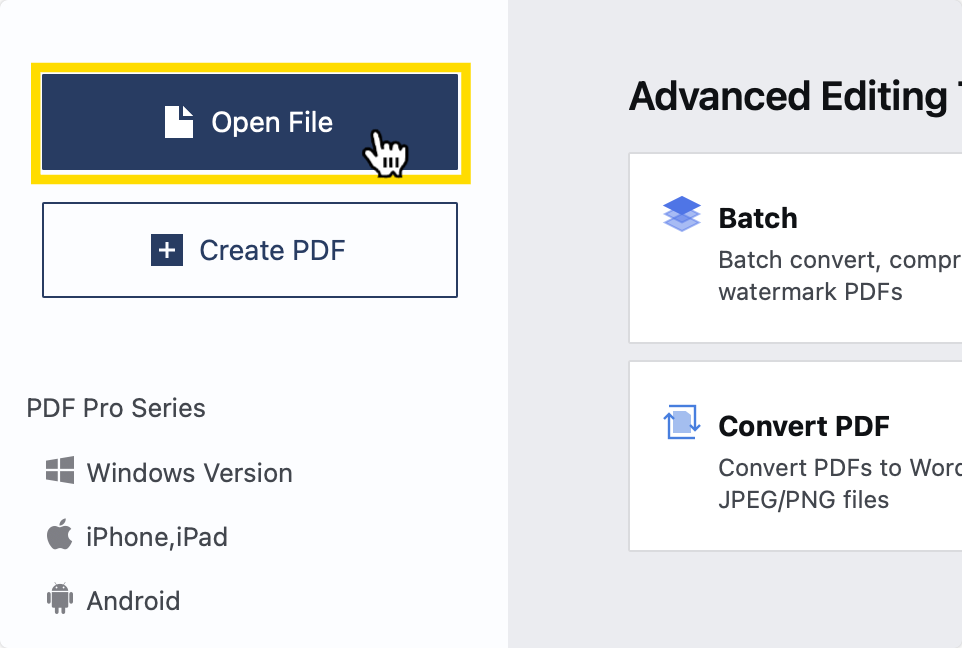
Step 3: Click “Edit PDF” on the Main Menu
Choose “Add Image” from the options presented below this toolbar.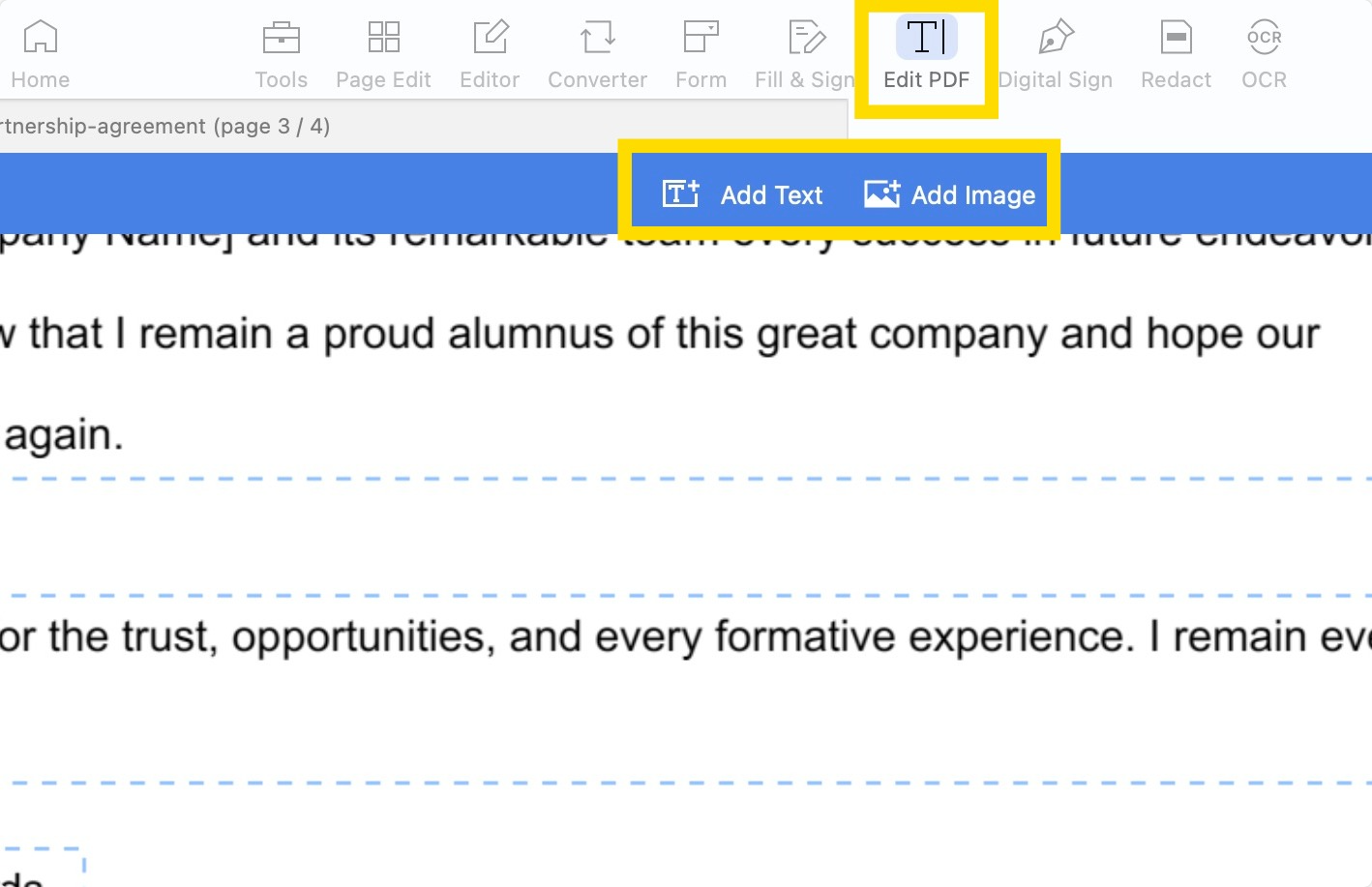
Step 4: Choose the Image to Upload
Place, move and change the size of your image within the PDF.
Online (Using ComPDF Web Demo)
Step 1: Open the Web Demo
Find the “Content Editor” feature on the main toolbar.
Step 2: Click “Add Image” on the Menu
Click to add an image to the PDF in a certain position.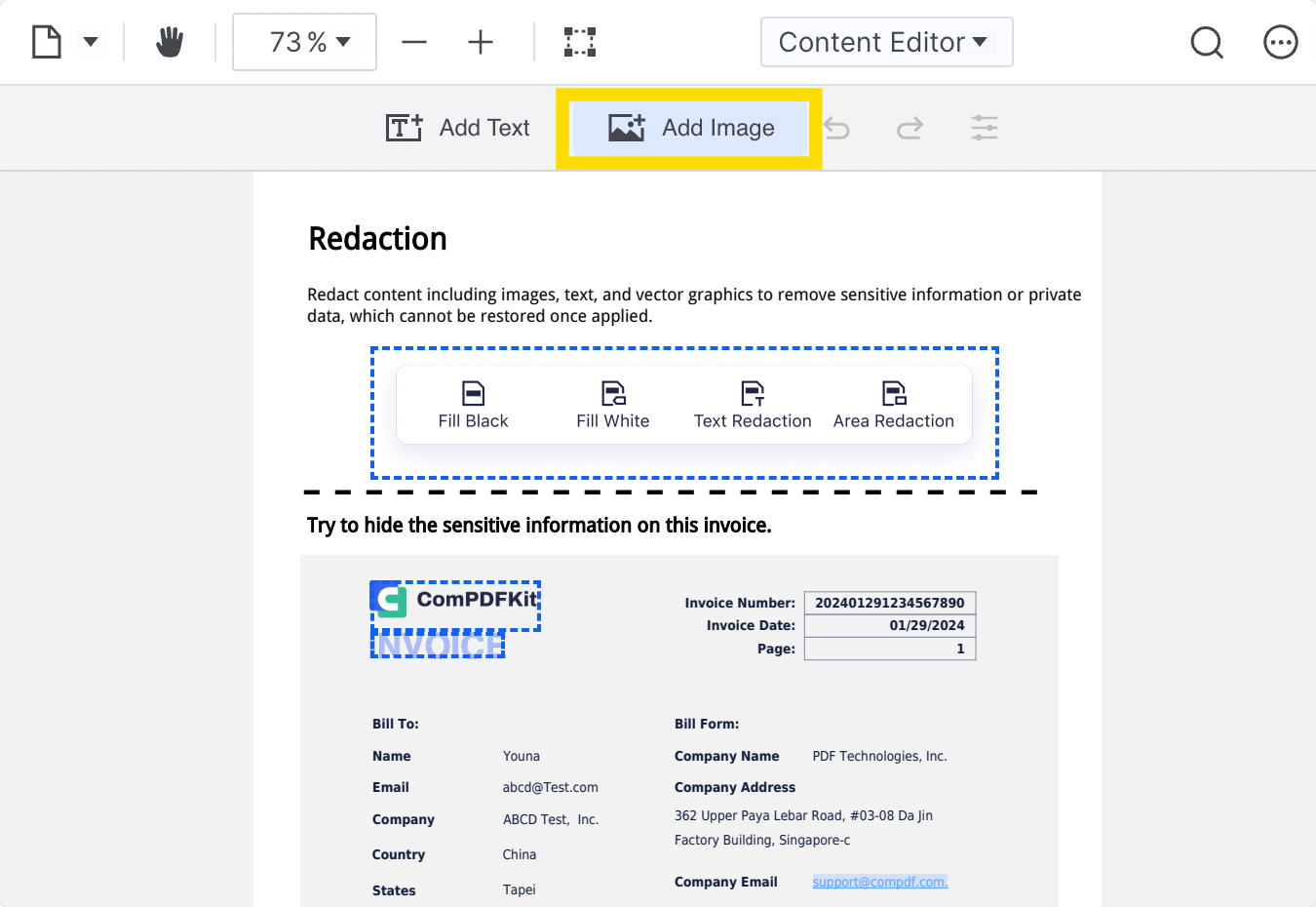
Step 3: Choose Your Image from the Document Library
Drag and reposition the image as needed.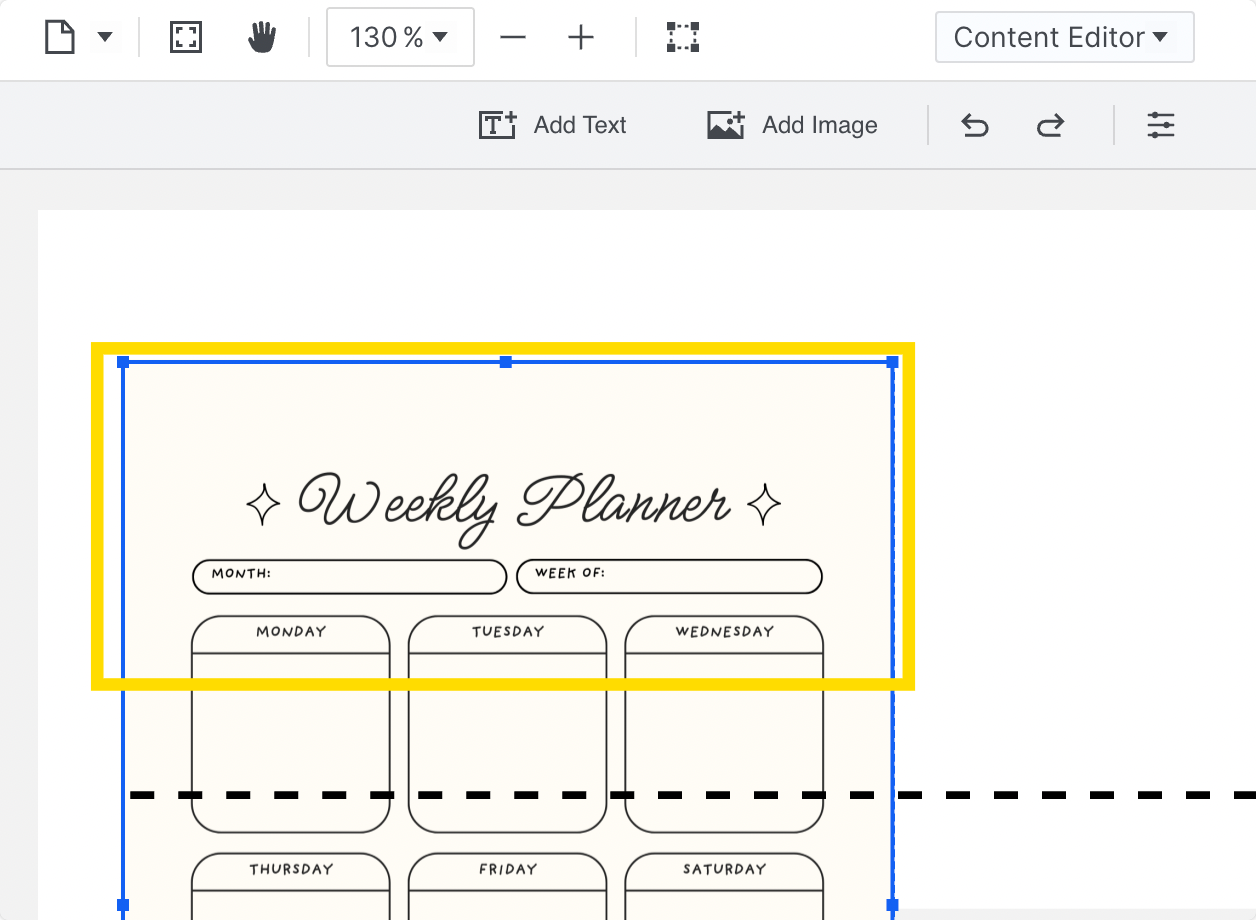
On Your Mobile (Using PDF Reader Pro)
Step 1: Open your PDF in the App (iOS pictured here)
Tap the + to open your document. Choose from:
- New Blank PDF
- From Clipboard
- Import Images
- Dropbox
- Files Browse
Select the "Import Images" option to create an image inside a PDF.
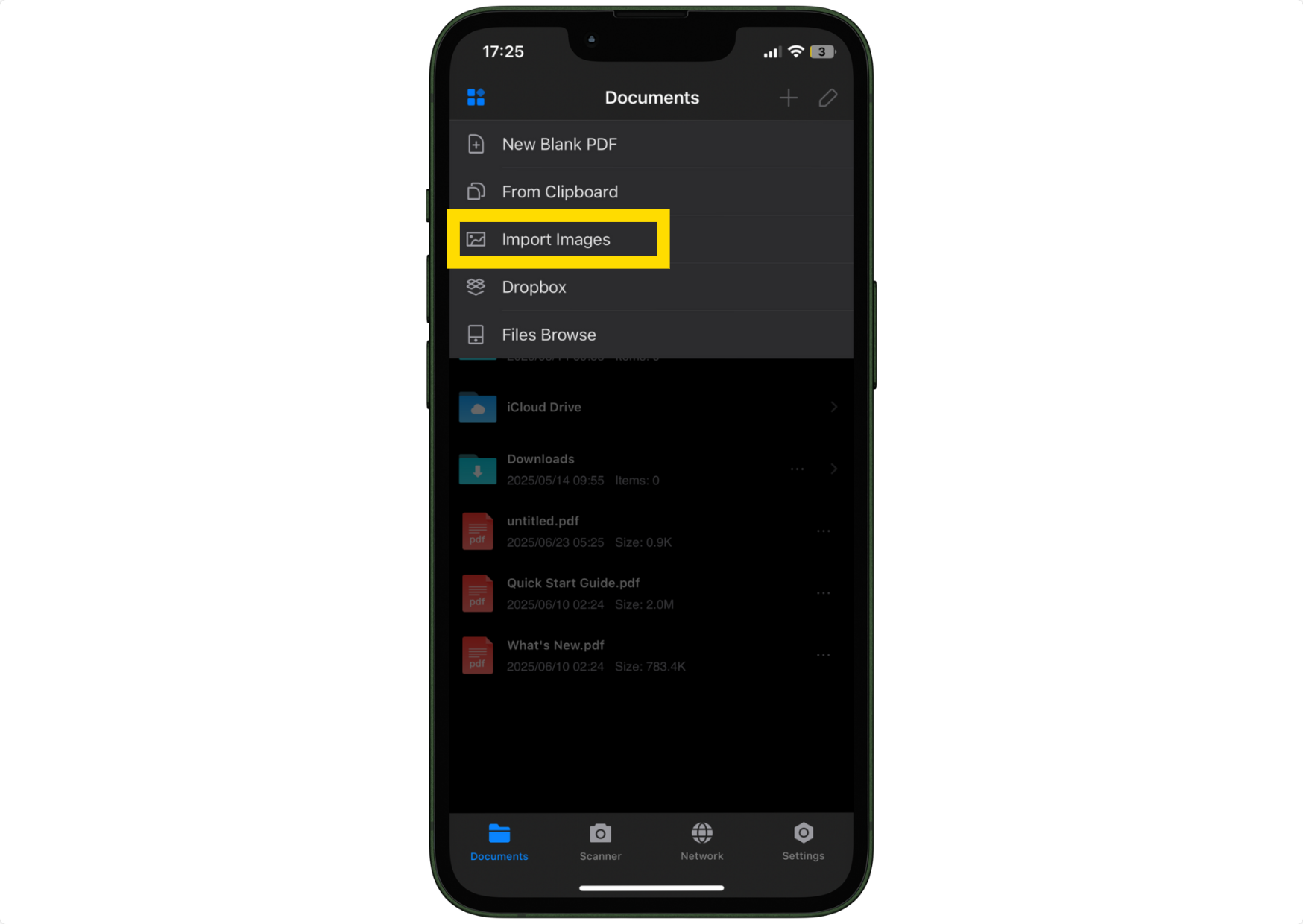
Step 2: Locate the Toolbar on the Bottom of the Screen
Click on the image icon to add your image from your Photo application or file library.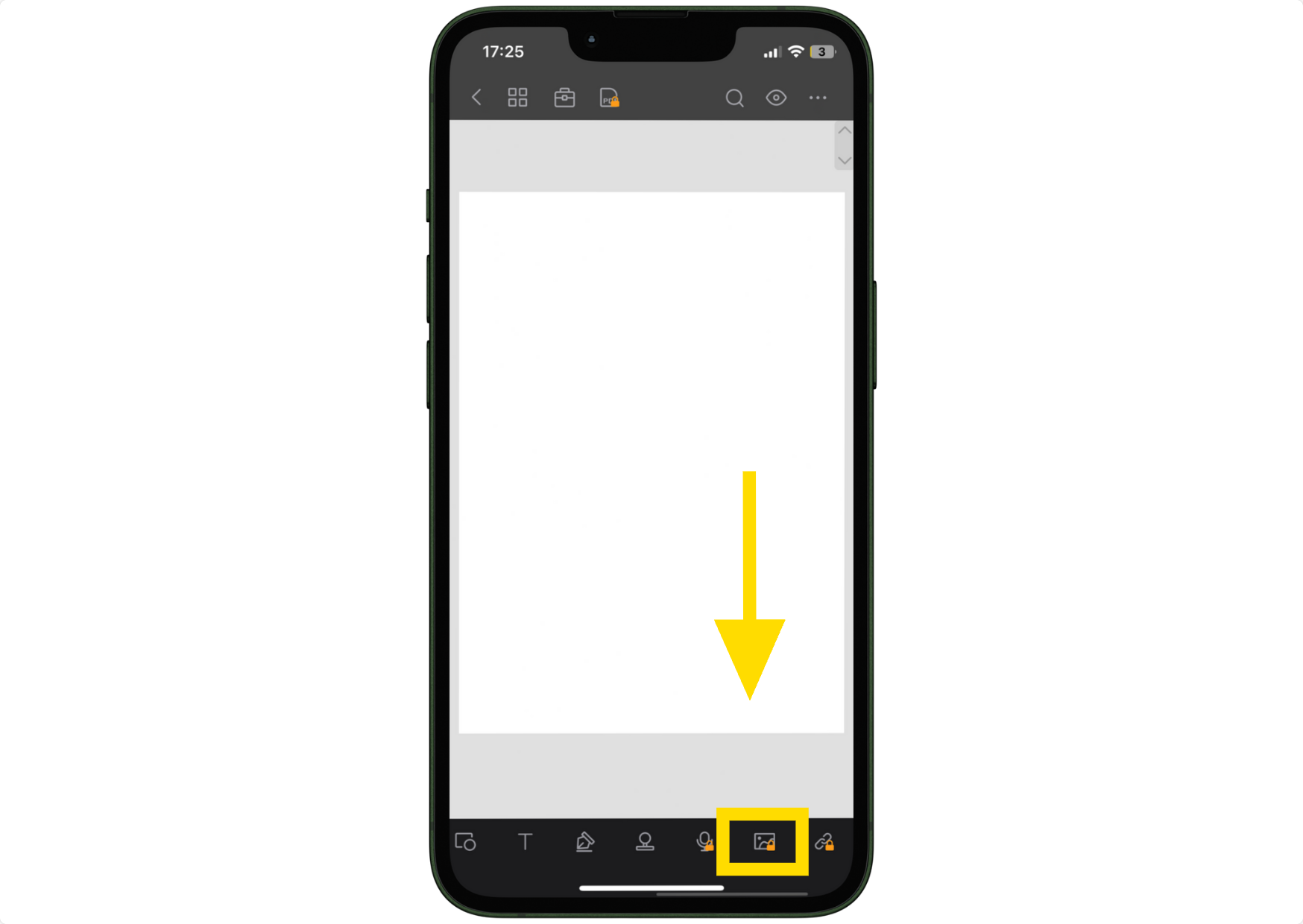
Step 3: Resize and Place Your Image as Needed
You can also add more images or delete them as you go.
Tips for Better Results from PDF Experts
We have a few things for you to keep in mind to ensure that you get the best results when adding an image to your PDF.
- Use high-resolution images for crisp prints
- Keep logos and watermarks semi-transparent for a professional look
- Use consistent sizing and alignment if placing multiple images
- For signatures, consider using a transparent PNG file for better integration
You can experiment with adding images, signatures and text to documents by browsing through the documents in our template library.
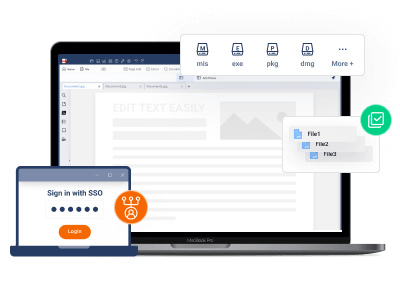



 Free Download
Free Download  Free Download
Free Download 
