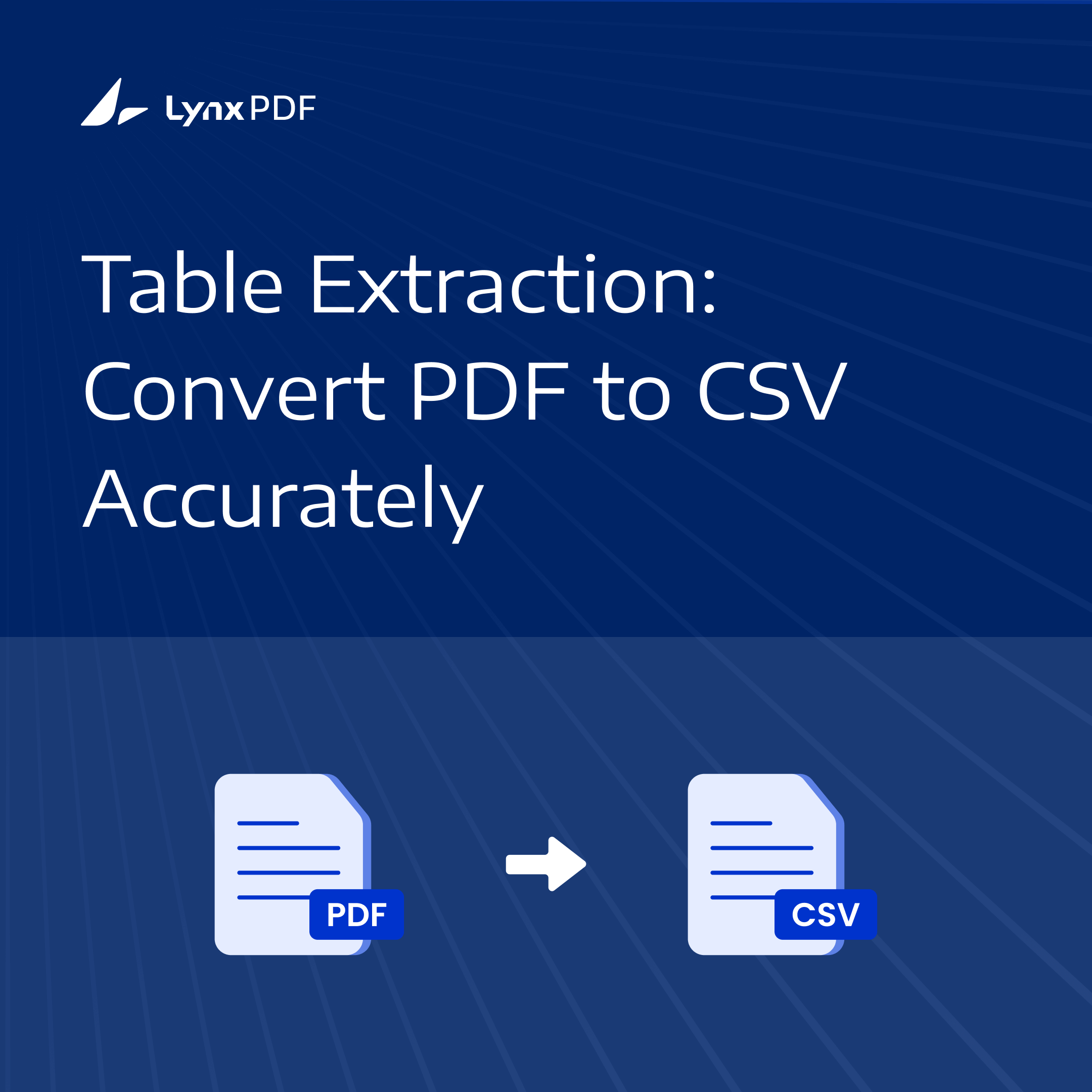CSV (Comma-Separated Values) is a format specifically designed for handling structured data. It’s lightweight, easy to open in tools like Excel or Google Sheets, and widely supported by business software.
Converting a PDF to CSV transforms static content into an accessible format that can be modified, analyzed, or integrated into workflows.
When You Need to Convert PDF to CSV
PDFs are excellent for sharing polished documents, but when it comes to extracting data for business use, they fall short. Whether you're managing financial data, preparing reports, or supporting compliance efforts, converting PDFs to CSV can drastically improve speed, accuracy, and usability. Here are the most common situations where switching from PDF to CSV makes a real difference.
Working with Tabular Data in Reports
Many business documents—like invoices, financial statements, and inventory lists—are generated and stored in PDF format. While these files look clean and consistent, they aren’t built for editing or data manipulation. If you’re dealing with hundreds of rows of numbers or product listings, manually retyping them into a spreadsheet wastes time and increases the risk of mistakes.
With LynxPDF, you can bypass this step entirely. The software accurately detects and extracts tables from PDFs and exports them as structured CSV files, ready for immediate use in Excel or Google Sheets. This feature alone can save hours of manual work per report.
Data Analysis and Automation Needs
When teams rely on tools like Excel, Power BI, or Python scripts for reporting and automation, CSV is the format of choice. It integrates seamlessly with most systems and makes batch processing or large-scale analysis much more efficient. PDF files, by contrast, are designed for display—not computation or database input.
LynxPDF bridges that gap. It converts static tables into clean, machine-readable CSV files that can be used for calculations, dashboards, or automated pipelines. This is especially valuable for analysts, developers, and data engineers who need fast, reliable access to structured information.
Regulatory or Compliance Exports
Compliance requirements often include storing or presenting data in a searchable and exportable format. Archived PDFs may be readable to the human eye, but they don’t meet the needs of modern auditing tools or digital records systems. Converting these files into CSV makes them easier to archive, search, and review.
LynxPDF helps organizations convert entire batches of regulatory documents into CSV with just a few clicks. Whether you’re preparing for an audit, exporting transaction logs, or organizing internal records, this feature ensures data is both compliant and easy to process.
 Jane Doe
Jane Doe
How to Convert PDF to CSV with LynxPDF
LynxPDF makes it easy to turn static PDF tables into structured CSV files—perfect for data processing, analysis, or importing into your favorite tools. Whether you're working with one document or hundreds, the process is fast and straightforward. Here's how to do it:
Step 1: Launch LynxPDF and open your PDF
Start by opening LynxPDF and loading the PDF file you want to convert. The interface allows you to preview the content, making it easy to identify tables and other data blocks.
Step 2: Choose “Export Data” or run a custom extraction profile
Navigate to the Export Data section. For recurring tasks or complex layouts, you can run a saved custom extraction profile to automatically detect and extract tables or specific fields from your PDF.
Step 3: Select CSV as the output format
In the export options, choose CSV as your output format. You’ll also have the option to customize delimiters or encoding settings to match your system requirements.
Step 4: Apply OCR if needed for scanned documents
If you're working with scanned PDFs or image-based files, apply OCR (Optical Character Recognition) before exporting. This step ensures that text and table structures are recognized correctly, even from low-resolution documents.
Step 5: Use batch settings or CLI to process multiple files
Need to convert multiple PDFs at once? LynxPDF supports batch processing directly from the interface, or you can automate the task using the command-line interface (CLI) for larger workflows or server-side integration.
Step 6: Export and review the structured CSV output
Once the conversion is complete, download the CSV file and open it in your preferred spreadsheet tool. Review the data to ensure everything is properly aligned, searchable, and ready for use in your business workflow.
How LynxPDF Simplifies PDF to CSV Conversion
LynxPDF is built with professional data workflows in mind. From one-off table extractions to high-volume batch conversions, it offers the precision and flexibility needed for turning static PDFs into structured CSV files. Here's how the platform meets real business needs:
Smart Data Recognition Engine
At the core of LynxPDF is a powerful data recognition engine that accurately detects and extracts tables—even when layouts are irregular, contain merged cells, or span multiple pages. Whether you're working with financial reports, invoices, or operational records, the engine preserves data structure and formatting to ensure clean, usable CSV output.
Enterprise-Grade OCR Support
LynxPDF includes advanced OCR features for scanned or image-based PDFs. It can convert non-editable content into searchable, structured data ready for export. For more complex use cases, the tool integrates with external OCR engines to boost recognition accuracy, making it ideal for archival documents or low-quality scans.
Bulk Conversion Tools
When working with large volumes of files, LynxPDF offers batch conversion via its command-line interface (CLI) and built-in scheduling system. Users can define custom scripts, presets, and extraction profiles to automate recurring jobs. This is especially useful for teams processing reports daily, monthly, or as part of regulatory exports.
Scalable Deployment Options
LynxPDF is available across multiple environments, including desktop, server, and cloud deployments. Whether you’re a single analyst on a workstation or part of an IT team managing data pipelines, the software adapts to your infrastructure. It integrates seamlessly with enterprise systems and can be deployed in private networks or cloud-based SaaS platforms.
 Jan Stiedemann
Jan Stiedemann
What to Look for in a PDF to CSV Converter
Not all PDF to CSV converters are built the same. When selecting a tool, especially for business use, accuracy and efficiency are key. A good converter should do more than just pull text—it should recognize structure, handle different document types, and support automation. Here’s what to prioritize:
High-Fidelity Table Recognition
Accurate table extraction is at the heart of any reliable converter. The tool should preserve the original structure of the data, including merged cells, column headers, and row alignment. This becomes especially important in financial reports, invoices, and inventory lists where structure affects meaning. A high-quality converter will detect tables across different layouts—even when they span multiple pages or contain nested elements.
OCR and Machine Learning Capabilities
For scanned PDFs or image-based documents, built-in OCR (Optical Character Recognition) is essential. A smart converter should not only extract text but also recognize table structure from images. Even better if the software includes machine learning features that can adapt to recurring document formats—like standard invoices, shipping manifests, or compliance forms—making future conversions more accurate and less manual.
Batch Processing and API Integration
In larger operations, converting documents one by one isn’t practical. Batch processing capabilities allow users to convert hundreds or thousands of files in one session. For automation, support for command-line tools or a REST API makes it possible to integrate PDF to CSV conversion into existing systems or workflows. This is especially useful for IT teams and developers building data pipelines.
Compliance and Security Controls
If you're handling sensitive or regulated information, such as financial data or customer records, your converter should meet enterprise security standards. Look for features like encryption during export, role-based access controls, audit trails, and logging. These safeguards ensure that the data remains secure and trackable, helping meet internal policies and regulatory requirements.

 Admin Console
Admin Console Custom Business Stamps
Custom Business Stamps System Integration
System Integration Digital Signatures
Digital Signatures
FAQ
What is the difference between PDF and CSV?
PDF is a fixed-layout format mainly used for sharing and viewing documents. CSV (Comma-Separated Values) is a plain text format used for storing structured, tabular data that can be opened and edited in spreadsheet tools like Excel or Google Sheets.
Can I convert scanned PDFs to CSV?
Yes, but you need a tool with OCR (Optical Character Recognition) support. OCR scans the image and extracts text, making it possible to convert scanned tables into structured data.
Will table formatting be preserved during conversion?
High-quality tools like LynxPDF preserve the original table structure, including row and column alignment. However, results may vary depending on the complexity of the layout.
Can I convert multiple PDFs to CSV at once?
Yes. LynxPDF and similar tools offer batch conversion features that allow you to process multiple files simultaneously, saving time and effort.
What software do I need to open a CSV file?
CSV files can be opened with any spreadsheet software, including Microsoft Excel, Google Sheets, LibreOffice Calc, and most database programs.