
How to Convert Python HTML to PDF: Easy Tutorial

If you're looking to convert HTML content to a PDF in Python, you've come to the right spot. Here, we'll guide you through the process step-by-step, ensuring you can easily create PDF documents from your HTML files.
Converting HTML to PDF in Python Using WeasyPrint
Converting HTML to PDF is a common task in web development, reporting, and data presentation. Python offers several libraries to handle this, each with its strengths and ideal use cases. Below, we explore how to use three popular libraries: WeasyPrint, pdfkit, and ReportLab.
WeasyPrint is ideal for projects requiring high-fidelity rendering of complex CSS.
Step 1: Install WeasyPrint
- Install the library using pip:

Step 2: Prepare Your HTML Content
- Use local HTML files or URLs pointing to the HTML pages you wish to convert.
Step 3: Write and Execute the Python Script
- Create a script named
convert_weasyprint.py:

- Run the script

 Guido van Rossum
Guido van Rossum
Converting HTML to PDF in Python Using pdfkit
pdfkit is a straightforward tool for converting HTML to PDF, leveraging wkhtmltopdf under the hood.
Step 1: Install pdfkit and wkhtmltopdf
- Install pdfkit:

- Install wkhtmltopdf:

Step 2: Prepare Your HTML
- Choose between local HTML files or URLs.
Step 3: Write and Execute the Python Script
- Create a script named
convert_pdfkit.py:

- Execute the script

Converting HTML to PDF in Python Using ReportLab
ReportLab is powerful for generating PDFs programmatically but requires converting HTML content into PDF elements manually.
Step 1: Install ReportLab
-
Install the library via pip:

Step 2: Write the HTML Content
-
Prepare your HTML content. For ReportLab, you'll need to manually translate HTML into layout elements ReportLab can use.
Step 3: Write and Execute the Python Script
-
Create a script named
convert_reportlab.py:

-
Run the script:

 Guido van Rossum
Guido van Rossum
Download PDF Reader Pro
Ready to get started with our PDF editor? Download the latest version of PDF Reader Pro for Windows or Mac down below:
Tips for Effective HTML to PDF Conversion
- Support for CSS and JavaScript: Ensure the tool you choose can handle CSS and JavaScript if your HTML documents include these elements. This will help maintain the visual fidelity of the PDF similar to the original HTML.
- Optimize HTML: Before conversion, optimize your HTML by removing unnecessary code and compressing images, which can help reduce the output PDF file size.
- Quality Tools: For regular needs, consider investing in a high-quality conversion tool. While there are many free tools available, paid tools often provide better results and more features, especially for complex documents.
- Error Checking: Always check the converted PDF for any errors in formatting or layout by opening and reviewing the file. This helps ensure the quality and usability of your PDFs.
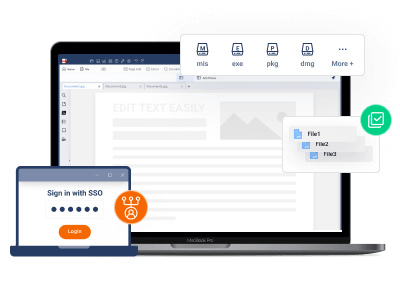







 Free Download
Free Download  Free Download
Free Download 
