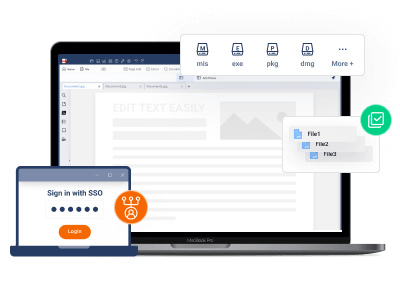How to Turn Slideshows Into Business Documents: PPTX to PDF
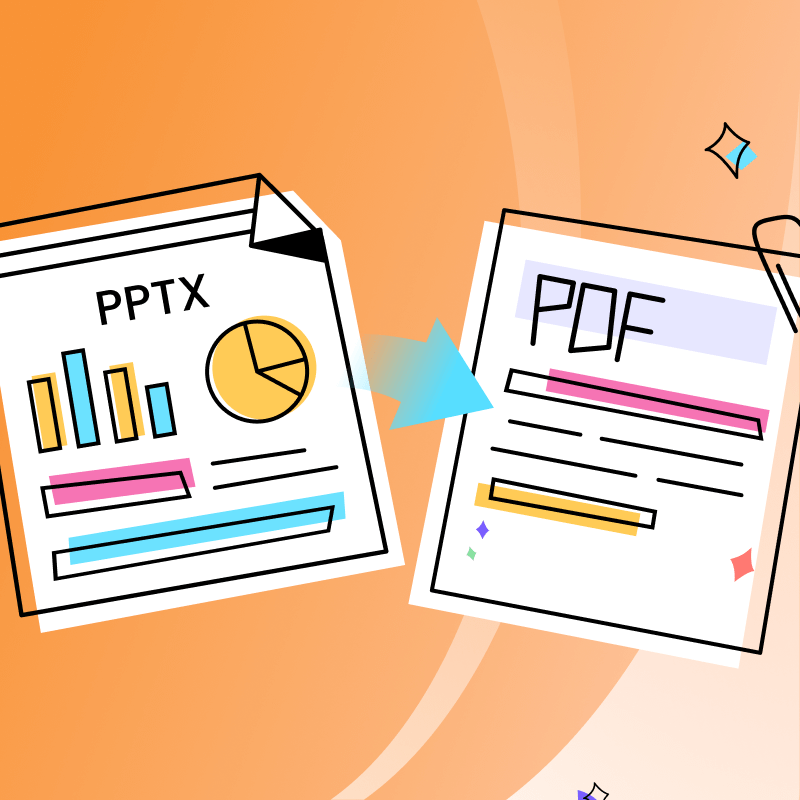
PowerPoint presentations (PPTX) are widely used for meetings, pitches, and reports, but sometimes, a slideshow format isn’t the best way to share information.
Converting a PowerPoint into a business document (PDF) makes it easier to distribute, print, and present in a more professional and structured format. This guide will walk you through how to efficiently turn your slides into a polished business document.
Guides for Converting PPTX to PDF with Different Tools
Converting a PowerPoint presentation (PPTX) to a PDF is a simple process that ensures your content is preserved in a professional, easy-to-share format. Below are various methods to perform the conversion efficiently.
1. Using Microsoft PowerPoint
Microsoft PowerPoint offers a direct way to convert your slides to a PDF.
Steps:
-
Open your PowerPoint presentation in Microsoft PowerPoint.
-
Click on File > Save As (or Export, depending on the version).
-
Choose the location where you want to save the file.
-
In the "Save as type" dropdown, select PDF (*.pdf).
-
Click Options to adjust settings such as:
-
Range: Export all slides or only selected ones.
-
Handouts or Full Pages: Choose how many slides per page.
-
Include comments and notes (if needed).
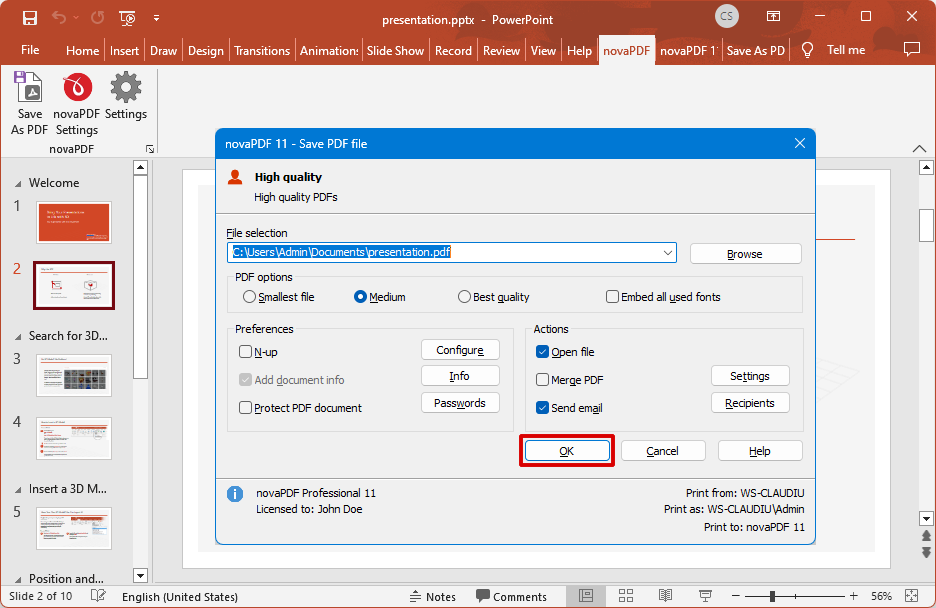
-
-
Click Save to generate the PDF.
2. Using Online Conversion Tools (Free & Fast)
If you don’t have PowerPoint installed, you can use online tools like:
Steps:
- Visit an online conversion website.
- Upload your PPTX file.
- Click Convert and wait for processing.
- Download the converted PDF file.
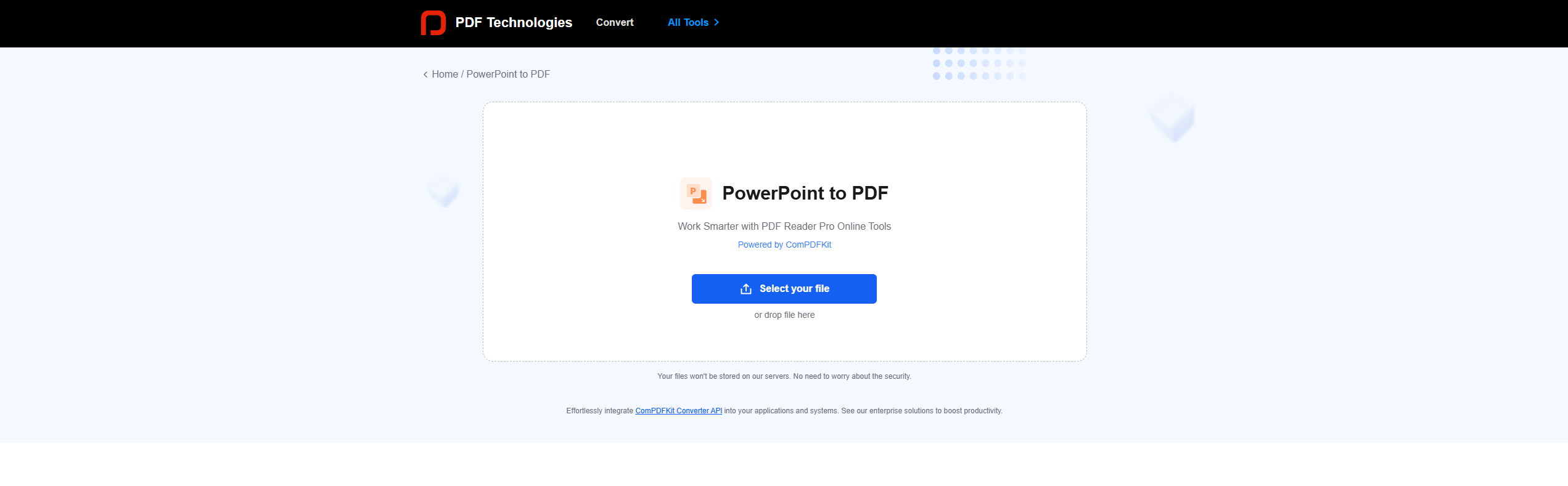
PPTX to PDF Tools Comparing
When converting PPTX files to PDF, choosing the right tool can impact the quality, speed, and usability of the final document. After converting your PPTX to PDF, you can further edit your document using LynxPDF Editor for enhanced customization and business-ready features.


 Admin Console
Admin Console Custom Business Stamps
Custom Business Stamps System Integration
System Integration Digital Signatures
Digital Signatures
1. Key Features Comparison
| Feature | PDF Reader Pro | Microsoft PowerPoint | Adobe Acrobat | Online Converters (Smallpdf, ILovePDF) |
|---|---|---|---|---|
| Conversion Speed | Fast | Fast | Medium | Fast |
| File Quality | Very High | High | Very High | Varies (may compress images) |
| Batch Processing | Yes | No | Yes | Some support batch conversion |
| Editable Output | Yes | No | Limited | No |
| Security Features | Password Protection | No | Yes | No |
| Cloud Storage Support | Yes | No | Yes | Yes |
| Handout/Note Export | Yes | Yes | Yes | No |
| Offline Capability | Yes | Yes | Yes | No (requires internet) |
2. Using LynxPDF Editor After Conversion
LynxPDF Editor becomes invaluable after the PPTX has been converted to PDF, as it allows for extensive editing, annotation, and customization, ensuring your document is optimized for presentation, security, and professional use.

Final Verdict
LynxPDF Editor is a strong choice for users who need editing capabilities, security features, and batch processing. However, online converters may be sufficient for basic conversions. For professional document handling, LynxPDF is the most suitable options.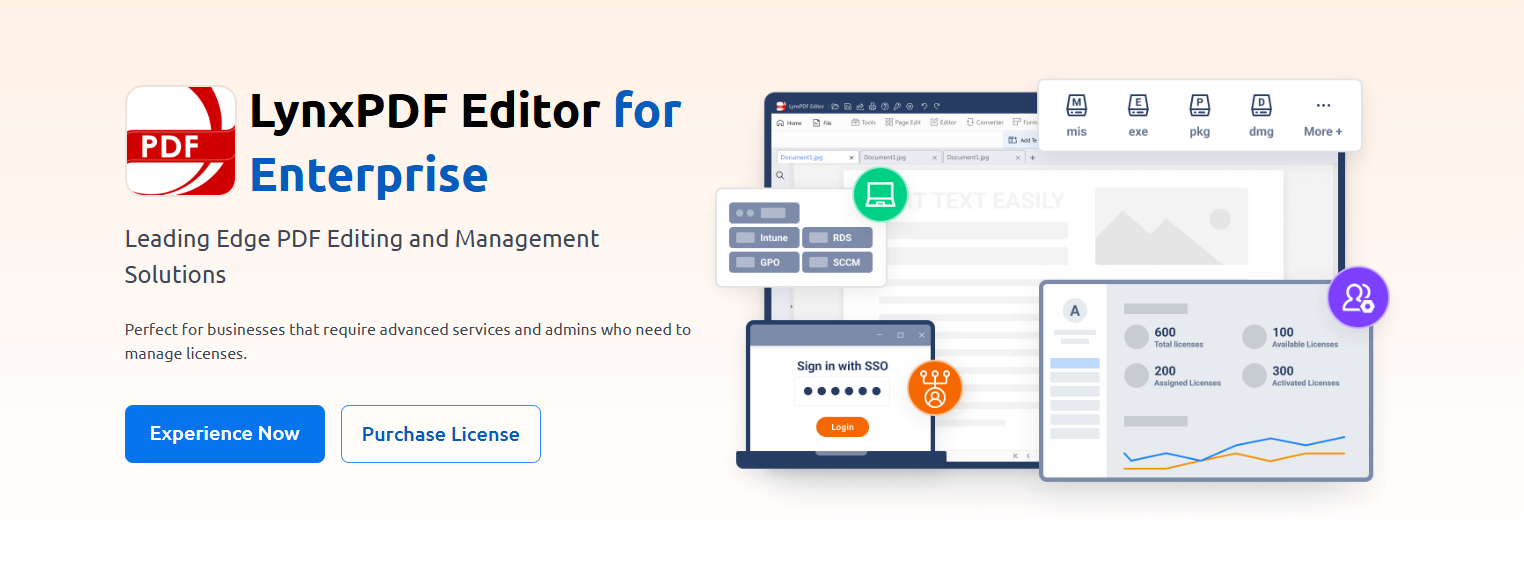
When to Convert a PPTX to PDF
Converting a PowerPoint presentation (PPTX) to a PDF format is useful in various business scenarios. Here are the key situations where this conversion is beneficial: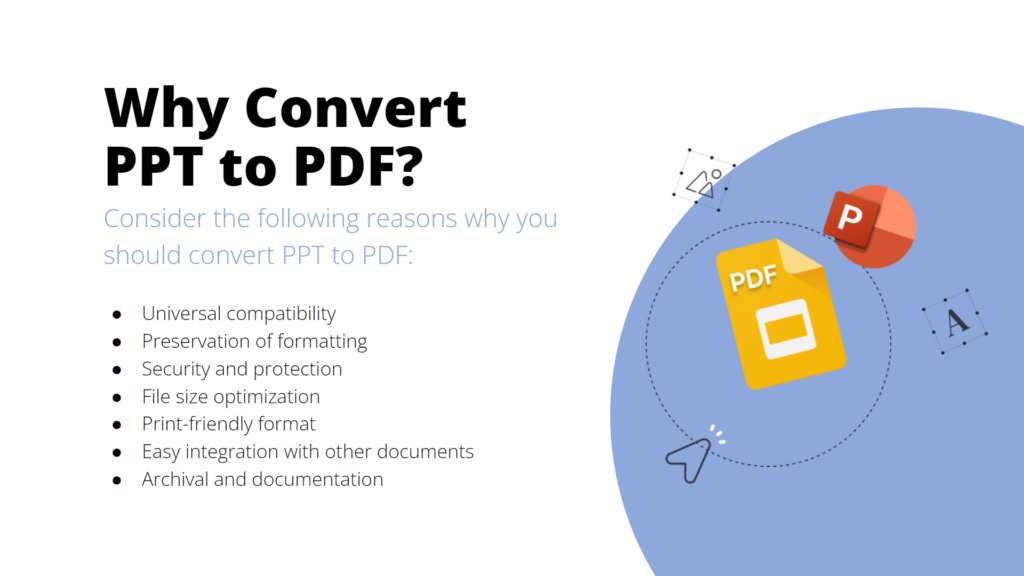
1. Formal Reports and Documentation
If your presentation contains essential business data, research, or project summaries that need to be archived or shared in a formal, non-editable format, PDF is the best option.
2. Consistent Formatting Across Devices
PowerPoint slides may appear differently depending on the device, software version, or screen resolution. A PDF preserves the original design, ensuring a uniform appearance regardless of where it is viewed.
3. Secure and Read-Only Sharing
When sharing sensitive information, converting your PPTX to a PDF prevents unauthorized edits while maintaining the document’s integrity. PDFs also allow for password protection and encryption for added security.
4. Print-Ready Documents
If your slideshow is intended to be printed as a report, converting it to a PDF ensures proper formatting, avoiding PowerPoint-specific print issues.
5. Professional Presentation Materials
For business proposals, investor reports, or client presentations, PDFs provide a polished and professional document format that can be easily emailed or uploaded.
6. Compliance and Legal Requirements
Certain industries and organizations require documentation to be in PDF format for compliance reasons, as PDFs are widely accepted for legal and regulatory purposes.
Understanding when to convert PPTX to PDF can help you streamline communication, enhance professionalism, and ensure seamless document sharing.

Customizing Your PDF After Conversion
After converting a PowerPoint presentation to a PDF, further customization may be necessary to improve readability, structure, and security. Below are key ways to refine your document using LynxPDF Editor.
Editing and Annotating with LynxPDF Editor
LynxPDF Editor allows users to modify content and add annotations for better document clarity.
- Editing Text and Layout – Open the PDF in Edit Mode to adjust text, reposition images, or refine formatting.
- Adding Comments and Highlights – Use sticky notes, highlights, and drawing tools to annotate key points.
- Handout Customization – Format pages for print-friendly versions, adjusting margins and layout for readability.
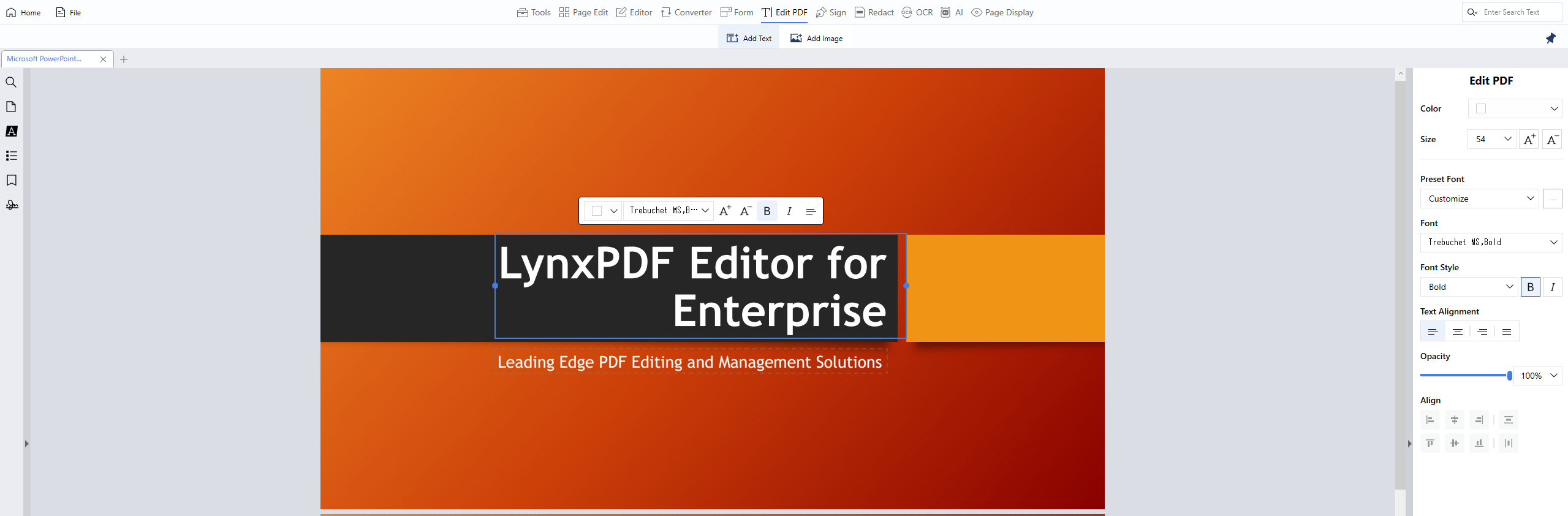
Merging Multiple PDFs for Reports or Handouts
Combining PDFs ensures all relevant content is in one organized document.
- Merging Files – Use LynxPDF’s “Merge” tool to combine slides, reports, and supplementary materials.
- Rearranging Pages – Drag and drop pages to restructure content for better flow.
- Splitting Documents – Extract specific sections to create targeted handouts.
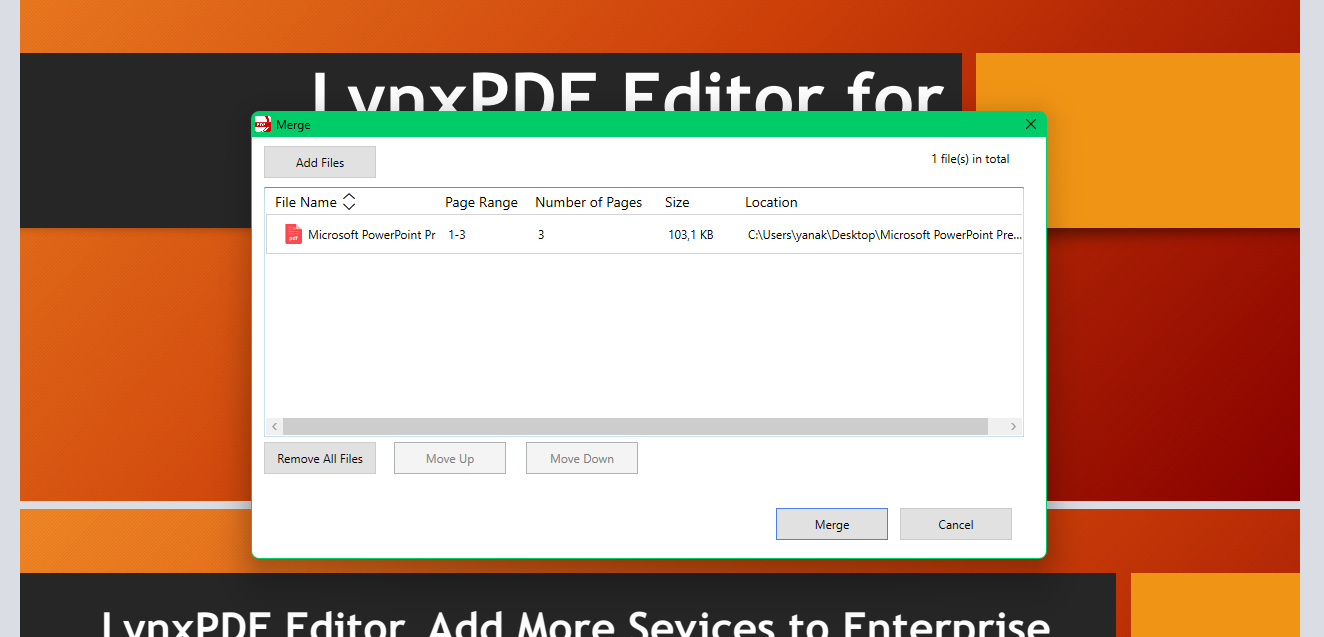
Adding Password Protection for Sensitive Documents
To ensure confidentiality, LynxPDF Editor offers security features to restrict access and editing.
- Setting Password Protection – Apply a password to prevent unauthorized access.
- Restricting Editing and Copying – Limit modifications by disabling editing and printing options.
- Watermarking Important Documents – Add custom watermarks to protect proprietary information.
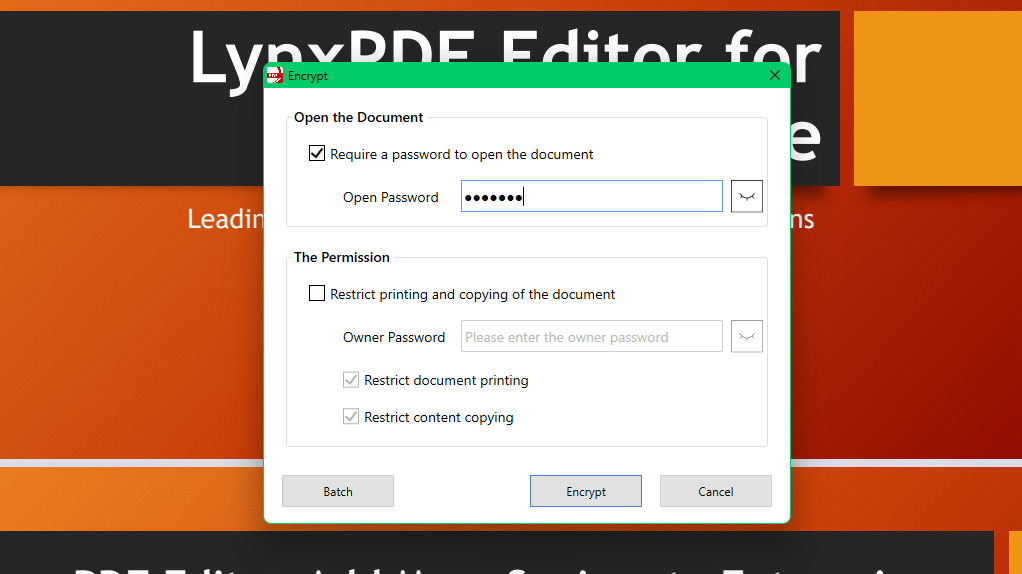
By customizing your PDF with LynxPDF Editor, you can enhance document clarity, ensure security, and optimize content presentation.
Converting a PowerPoint presentation to a PDF enhances document accessibility, professionalism, and security. Whether you need to create formal business reports, secure sensitive information, or compile multiple presentations into a structured document, the right tools make all the difference.
LynxPDF Editor stands out for its ability to edit, annotate, merge, and secure PDFs, offering more flexibility than basic conversion tools. By customizing your PDF after conversion—adjusting text, adding annotations, merging reports, and applying password protection—you ensure that the final document is polished, well-structured, and secure for sharing or archiving.