
How to Insert a PDF into Excel: Easy Step-by-Step Guid

If you're looking to learn how to insert a PDF into an Excel spreadsheet, you've come to the right place.
We'll provide clear, easy-to-follow instructions that will help you seamlessly integrate PDFs into Excel. This method will not only save you time but also maintain the integrity and accessibility of your data.
How to Insert PDF into Excel on a Windows OS
Inserting PDF files into Excel sheets is a remarkably useful feature that can greatly enhance the functionality and comprehensiveness of your spreadsheets. This integration is especially beneficial for users who need to reference detailed documents, charts, or forms without toggling between multiple files and programs.
By embedding a PDF, you can keep your data organized, improve your workflow, and ensure that all pertinent information is easily accessible.
Step 1: Open Your Excel Document
- Start by opening the Excel workbook where you want to insert the PDF.
Step 2: Select the Worksheet
- Choose the specific worksheet into which you want to insert your PDF file.

Image Source: PDF Reader Pro
Step 3: Go to the 'Insert' Tab
- Click on the 'Insert' tab in the ribbon at the top of Excel.
Step 4: Click on 'Object' in the Text Group
- In the 'Text' group, click on 'Object'. This will open the Object dialog box.
 Image Source: PDF Reader Pro
Image Source: PDF Reader Pro
Step 5: Insert the PDF
- In the Object dialog box, select the 'Create from File' tab.
- Click 'Browse' and navigate to the PDF file you wish to insert.
- Select the file and then check 'Display as icon' if you prefer to insert the PDF as an icon instead of displaying the first page of the PDF.
- Click 'OK' to embed the PDF into your Excel sheet.
 Image Source: PDF Reader Pro
Image Source: PDF Reader Pro
Step 6: Adjust the PDF Object
- Once the PDF is inserted, you can move and resize the icon or the PDF preview as needed by clicking and dragging.
"Embedding a PDF into Excel has revolutionized how we present complex data, seamlessly integrating detailed reports directly into our spreadsheets."Michael Smith
Data AnalystSource: LinkedInYou can also read about converting PDF to Excel in one minute.
How to Insert PDF into Excel on a Mac OS
For Mac users looking to integrate PDF content into spreadsheets, Google Sheets provides a versatile alternative to Microsoft Excel. Using PDF Reader PRO to convert PDFs into a format compatible with Google Sheets can streamline data management and enhance document accessibility.
Step 1: Ensure PDF is in Google Drive
- Make sure your PDF file is stored in Google Drive as described above.
Step 2: Open Google Sheets
- Open the spreadsheet where you want to reference the PDF.

Image Source: PDF Reader Pro
Step 3: Insert Smart Chip
- Click on the cell where you want to add the smart chip.
 Image Source: PDF Reader Pro
Image Source: PDF Reader Pro - Type
@followed by the name of the PDF file. You should see suggestions pop up. - Click on the correct file from the suggestions to insert a smart chip that links directly to the PDF in Google Drive.

Image Source: PDF Reader Pro
Download PDF Reader Pro
Ready to get started with our PDF editor? Download the latest version of PDF Reader Pro for Windows or Mac down below:
Additional Tips for Effective PDF Editing
Here are some useful tips and best practices for embedding PDFs into Excel that can help streamline the process and enhance your document management.
- Opt for Quality PDFs
Ensure that the PDFs you intend to embed are of high quality. Poor quality files can be difficult to read and may not display properly within Excel. - Keep File Size in Mind
Embedding very large PDF files can slow down your Excel workbook. It’s best to use compressed PDFs to avoid performance issues. - Use Shortcuts for Efficiency
Familiarize yourself with keyboard shortcuts in Excel to speed up the process. For instance, usingAlt + N, Oquickly brings up the 'Insert Object' dialog box in Windows. - Regularly Save Your Work
Embedding files can sometimes cause software to crash. Save your work frequently to avoid losing data. - Security Considerations
If your PDF contains sensitive information, consider the security implications of embedding it into an Excel file that might be shared.
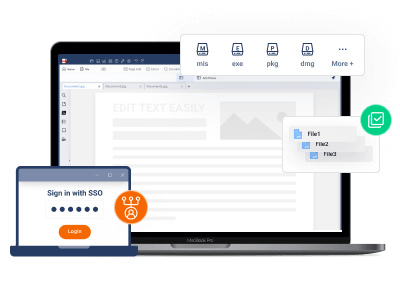







 Free Download
Free Download Free Download
Free Download
