
How to Use Page Display to Compare PDF Files

PDF files are widely used for sharing and storing documents. However, comparing different versions of a PDF can be cumbersome without the right tools.
Thankfully, various PDF viewer applications provide features that allow users to compare PDF files easily.
Comparing PDF files is about identifying differences in content, formatting, and layout between two versions of a document. This is particularly useful for professionals working on drafts, contracts, and reports.
Key Features to Look For in PDF Software
When selecting a PDF reader for comparison purposes, look for the following features:
- Side-by-Side View: A layout that allows two PDF files to be displayed at once.
- Zoom Functions: Ability to zoom in and out while maintaining clarity.
- Annotation Tools: Features for highlighting differences or making notes directly on the PDF.
- Sync Scrolling: Ability to scroll through both documents simultaneously for easier comparison.
How to Use Page Display for PDF Comparison
Follow our quick guide to learn how to use the page display function, along with annotations. on your own PDF documents.
Step 1: Choose a PDF Reader
Select a PDF viewer that supports document comparisons. You can download the latest version of PDF Reader Pro here:
Step 2: Open the PDF Files
Open PDF Reader Pro and click on "Open File" or drop your document into the home interface.
Step 3: Enable Page Display Options
Find the "Page Display" option on the top-right of the application.
Select the pages that lie next to one another under "Split View" and open the new PDF document by clicking on the upload button.
Step 4: Make Annotations
Click "Tools" and choose to highlight differences, underline, or add notes. This will help you to mark the discrepancies you find or compare versions of documents.
Step 5: Save Your Annotations
Once you have finished comparing the PDFs, don’t forget to save your annotations.
This allows you to refer back to the changes later or share your findings with colleagues.
Tips for Effective PDF Comparison
Our team has put together some helpful tips to keep in mind when you want to conduct any kind of PDF comparison:
- Take Breaks: If you’re comparing long documents, take breaks to maintain focus.
- Focus on Key Sections: Prioritize important sections over trivial details to save time.
- Use Version Control: If available, use a version control feature to track changes over time.

Comparing PDF files using page display features can significantly streamline your document review process.
By utilizing a suitable PDF reader with side-by-side view, zoom capabilities, and annotation tools, you can easily identify differences and ensure that your documents are accurate and up to date.
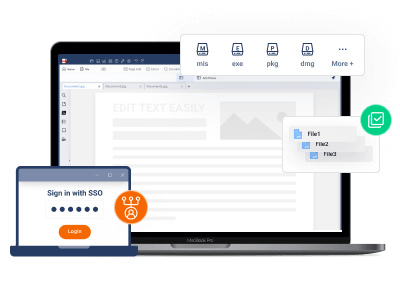



 Free Download
Free Download  Free Download
Free Download 
