
How to Use a CapCut Template for Your Videos (Step-by-Step Template Included)

Creating high-quality videos has become more accessible with tools like CapCut, which simplifies the editing process with its pre-designed templates. These templates help you produce polished videos without needing advanced editing skills.
In this article, you'll learn how to use CapCut templates to elevate your video projects step-by-step, along with a downloadable template to help you get started quickly.
Why Use CapCut Templates?
CapCut templates offer a quick and easy way to create professional-quality videos without needing advanced editing skills. These templates are pre-designed with built-in transitions, effects, and text overlays, making it simple to create a polished video in just a few steps.
Using templates also saves time, as they allow you to focus on the content rather than starting from scratch. They’re perfect for social media creators, vloggers, and marketers who need to produce engaging videos on a regular basis while maintaining a consistent style across their content.

Download Our CapCut Template
Our free CapCut template is designed to simplify the video editing process and help you create professional-quality content with ease. The template includes sections for organizing video clips, music, and sound effects, as well as a step-by-step guide for applying CapCut's built-in features to your project.
By using this template, you'll be able to streamline your editing workflow, ensuring that your video projects are well-organized and completed quickly, whether you're working on social media posts, vlogs, or promotional videos.
Template Features:
- Organized Sections: Clear divisions for video clips, audio, and editing steps.
- Easy Customization: Use it as-is or personalize it to fit your project's unique needs.
- Beginner-Friendly: Designed for quick, straightforward use without advanced editing knowledge.
To make editing the template even easier, we recommend using PDF Reader Pro. This powerful tool allows you to edit and save PDF files directly on your device, making it simple to customize and modify your template to fit any project.
With PDF Reader Pro, you can create your own templates from scratch or modify existing ones to suit your style. Whether you're a beginner or a seasoned video editor, this tool ensures your workflow is smooth and efficient.
How to Use Our CapCut Template
This guide is designed to walk you through the process of using our CapCut video editing template, helping you create professional-looking videos with ease. Each section is tailored to keep your project organized and efficient, from planning to final editing. Follow these steps to bring your creative vision to life.
Step 1: Project Overview
Begin by outlining your project in the template. This section will help you stay focused on your goals throughout the video editing process.
- Project Name: Give your project a clear, descriptive title that reflects the video’s content or theme.
- Project Description: Summarize the purpose, style, and message of your video. Think about the tone and atmosphere you're aiming for. This will guide your editing decisions, from transitions to effects.
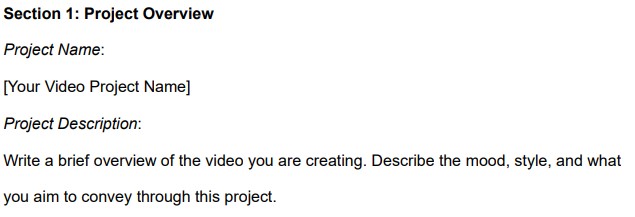
Step 2: Gathering Materials
Organize all the assets you’ll need for the video—such as clips, images, and music—before you begin editing. This ensures a smoother workflow.
- Video Clips/Images: List each video clip or image, specifying its duration and content.
- Music/Sound Effects: Select the background music or sound effects that complement the video’s mood. Keep track of where each will be used.
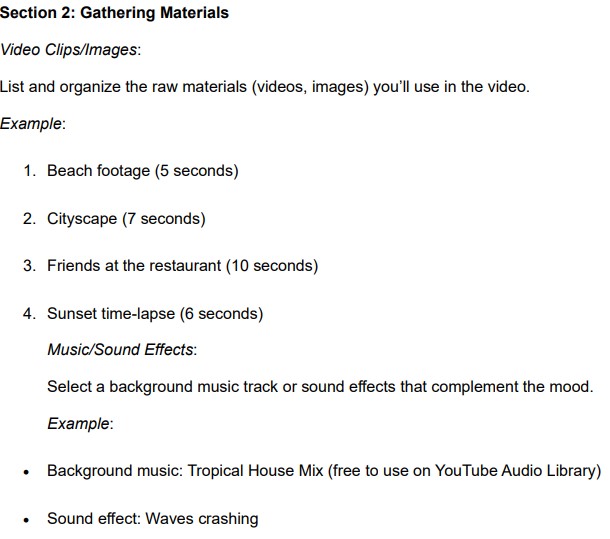
Step 3: Start Editing in CapCut
Now that you’ve prepared your materials, it’s time to start editing.
Step 4: Apply and Customize Your Template
Once you’ve chosen the right template, CapCut will automatically apply it to your clips. Here’s how to make adjustments:
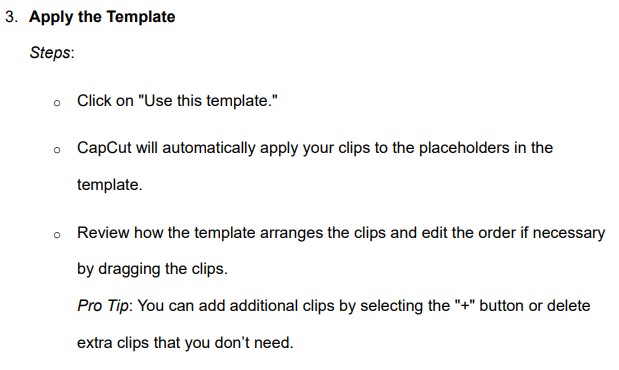
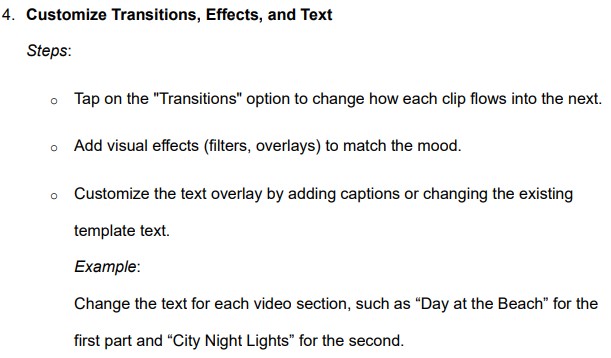
Step 5: Perfecting Timing and Music Sync
CapCut allows you to fine-tune the timing of your clips, ensuring everything syncs with your background music.

Step 6: Preview and Final Adjustments
Before exporting your video, it’s essential to preview your work and make any final adjustments.
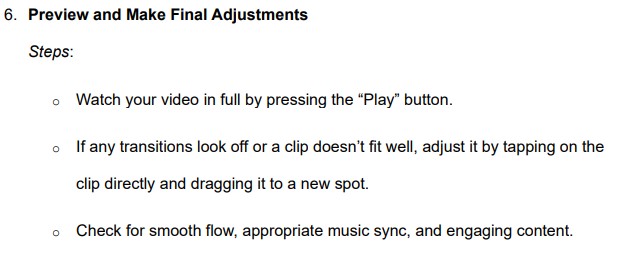
Step 7: Export and Share
Once your video is complete, it’s time to export and share it with the world.

Pro Tips for Creating Stunning Videos
- Stay Consistent with Branding: Ensure your fonts, colors, and transitions are aligned with your personal or brand identity. CapCut templates offer flexibility, allowing for full customization.
- Experiment with Different Templates: Don’t hesitate to explore various templates—even ones you wouldn’t initially consider. You might discover a new style or creative effect that enhances your video.
By following this step-by-step guide, you’ll master the art of video editing using CapCut templates, creating visually stunning and professional-quality videos in no time.
Customizing Your CapCut Template for Maximum Impact
CapCut offers a variety of tools and effects that allow you to take any template and make it your own. Customizing your video ensures it stands out and leaves a lasting impression. Here are some powerful ways to enhance your CapCut template:
- Add Special Effects: CapCut’s effects library is filled with filters, overlays, and animations that can instantly enhance the visual appeal of your video. Whether you want to add a cinematic feel with color filters, create dramatic transitions, or apply fun overlays, these effects can help you achieve the right mood and style for your video.
- Incorporate Stickers and Emojis: Adding stickers and emojis is a fun way to engage your audience, especially if you're creating content for social media platforms like TikTok or Instagram. You can choose from CapCut’s extensive library of stickers and animations to add personality and humor to your video.
- Use Text and Subtitles: Captions and subtitles are crucial for making your video accessible and improving viewer engagement. CapCut allows you to add text easily to emphasize important moments or introduce different parts of your video. Subtitles are especially useful for videos in multiple languages or for viewers watching without sound.
- Modify Speed and Timings: Adjusting the speed of your clips can significantly impact the flow and emotion of your video. Use slow-motion for dramatic moments or speed up certain parts to create exciting time-lapses. CapCut’s timing tools allow you to easily modify the speed of each clip to better fit your narrative or sync with music.
By using these customization options, you can elevate your CapCut template and create a video that truly reflects your style and vision. Each of these features allows you to tailor your content to fit the platform and your audience, making your video more impactful and engaging.

Tips for Creating Eye-Catching Videos Using CapCut Templates
CapCut’s templates make video editing easy, but standing out requires a little extra creativity and attention to detail. Here are some tips to ensure your videos grab attention and keep viewers engaged:
1. Choose the Right Template for Your Theme
Not all templates are suited for every project. Make sure the template you choose fits the theme and style of your video. Whether it’s a travel vlog, product showcase, or a fun social media post, aligning the template with your content’s purpose will help keep your audience engaged.
2. Play with Colors and Filters
Colors and filters can set the mood for your video and make it visually appealing. CapCut offers a variety of filters that can instantly change the tone of your video. Bright colors work well for fun, energetic content, while muted or vintage tones add a more serious or nostalgic feel.
3. Sync Your Transitions with Music
Great transitions can make your video feel professional and smooth, but when synced with the beat of your music, they can add a dynamic edge to your content. Use CapCut’s beat markers to time your transitions perfectly with the music, creating a seamless viewing experience.
4. Incorporate Text and Subtitles Strategically
Use text overlays or captions to guide your viewers, highlight important points, or add context. Well-placed text can also enhance storytelling and improve accessibility for viewers watching without sound. Keep your fonts simple and readable to ensure that your message is clear.
5. Use Close-Ups for Emotional Impact
Close-ups are a powerful way to show emotions and draw attention to specific details. Whether you’re showcasing a product or capturing a special moment, incorporating close-up shots can create a more intimate and engaging experience for viewers.
6. Experiment with Speed and Timing
Varying the speed of your clips—using slow motion for dramatic moments or speeding up action sequences—can help emphasize key parts of your video. CapCut’s speed adjustment tool lets you easily create these effects, adding depth to your storytelling.
By following these tips, you’ll be able to create eye-catching, professional-quality videos using CapCut templates that captivate your audience and keep them watching until the end.
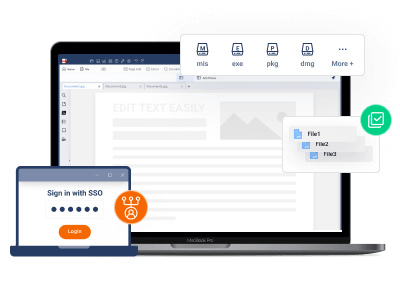










 Free Download
Free Download  Free Download
Free Download 
