
How to Resize a PDF without Acrobat

When dealing with PDF documents, resizing them can be a common necessity, especially when considering file sizes, compatibility, or sharing requirements. While Adobe Acrobat is a popular tool for PDF manipulation, there are alternative methods available for resizing PDFs without the need for Acrobat.
The Purpose of Resizing a PDF
Resizing a PDF serves various purposes, offering flexibility and adaptability to different scenarios. Here are some common purposes for resizing a PDF:
-
File Size Optimization:
- Purpose: Resizing is often done to optimize the file size of a PDF.
- Explanation: Large PDF files can be cumbersome to share, especially via email or on websites. Resizing reduces the file size, making it easier to transmit, upload, and download.
-
Web Compatibility:
- Purpose: Ensuring compatibility with online platforms.
- Explanation: Many websites and online platforms have limitations on file sizes. Resizing a PDF helps meet these constraints, enabling smooth uploads and downloads.
-
Email Attachments:
- Purpose: Facilitating efficient email communication.
- Explanation: Email services often have attachment size limits. Resizing a PDF ensures that it remains within these limits, preventing issues with sending or receiving emails.
-
Printing Considerations:
- Purpose: Adjusting for different printing requirements.
- Explanation: Printing a large PDF can result in significant resource consumption. Resizing allows for adjusting the document to fit specific paper sizes or printing preferences.
-
Reducing Storage Space:
- Purpose: Managing storage resources effectively.
- Explanation: Large PDF files can consume significant storage space on devices or cloud platforms. Resizing helps conserve storage while retaining the essential content of the document.
-
Improving Loading Times:
- Purpose: Enhancing the user experience for online viewing.
- Explanation: For PDFs intended for online viewing, resizing can improve loading times. Smaller file sizes load more quickly, providing a better experience for users accessing the document online.
-
Meeting Platform Requirements:
- Purpose: Adhering to specific platform or software requirements.
- Explanation: Some platforms may have restrictions on the maximum allowable file size for PDFs. Resizing ensures compliance with these requirements.
-
Mobile Device Compatibility:
- Purpose: Ensuring readability on mobile devices.
- Explanation: Large PDFs may not display optimally on smaller screens. Resizing ensures that the document is easily readable and navigable on various mobile devices.
-
Network Bandwidth Considerations:
- Purpose: Minimizing the impact on network resources.
- Explanation: In networked environments, especially with limited bandwidth, resizing PDFs reduces the time and resources required for file transfers.
-
Compliance with Submission Guidelines:
How to Resize a PDF on Windows
Use PDF Reader Pro to quickly and easily resize any PDF on your Windows operating system.
Step 1: Select "Compress" from Home Menu
This will open your file library.
Image Source: PDF Reader Pro
Step 2: Choose the Files to Change
Select from the options to change PDF size.
Step 3: Confirm Changes
Click "Compress" to finalize the process.
Image Source: PDF Reader Pro
How to Resize a PDF on Mac
Easily resize any PDF without having to use Adobe Reader on your Mac operating system.
Step 1: Open Your Individual Document
Click "Open File" or drag and drop the PDF file format into the home screen. 
Image Source: PDF Reader Pro
Step 2: Click the File Button
Select the option for a compressed PDF file. 
Image Source: PDF Reader Pro
Step 3: Finalize File Contents
This will save the PDF while retaining most of its original quality.
Image Source: PDF Reader Pro

You can also check our recommendations on How to Resize PDF in Acrobat.
Best Practices for Resizing PDFs
- Backup Your Original File: Before making any changes, ensure you have a backup of the original PDF to avoid accidental data loss.
- Maintain Image Quality: When resizing, be mindful of potential quality loss. Adjust settings to balance file size reduction with image clarity.
- Check Compression Options: Explore advanced settings in tools or software for compression options to tailor the resized PDF to your needs.

FAQ Section: PDF Resizing
These FAQs provide insights into using Adobe Acrobat and alternative methods for resizing PDF files, offering flexibility and guidance for users seeking efficient solutions for PDF management.
What is Adobe Acrobat, and how does it differ from Adobe Acrobat Pro and Adobe Acrobat DC?
Adobe Acrobat is a family of software developed by Adobe Systems for creating, editing, and managing PDF documents. Adobe Acrobat Pro and Adobe Acrobat DC are two versions of Adobe Acrobat with varying features. Adobe Acrobat DC (Document Cloud) is the newer subscription-based version that includes cloud services and additional functionalities over Adobe Acrobat Pro.
Can I resize PDF files using Adobe Acrobat Pro or Adobe Acrobat DC?
Yes, both Adobe Acrobat Pro and Adobe Acrobat DC offer features for resizing PDF files. You can use the "Reduce File Size" option to compress and resize PDFs while maintaining the original formatting and quality.
Are there alternatives to Adobe Acrobat for resizing PDF files?
Absolutely. There are various alternatives, including online services and PDF editors such as Foxit PhantomPDF, Nitro Pro, or PDF-XChange Editor. Online tools like Google Drive and online PDF compressors also provide resizing options.
How can I use online services like Google Drive to resize a PDF?
Upload your PDF to Google Drive, right-click on the file, open it with Google Docs, and then download it as a PDF again. This process can help reduce the file size.
Does resizing a PDF affect the quality of images and the original formatting?
Resizing a PDF may affect image quality, particularly if compression is applied. It's crucial to balance file size reduction with image clarity. Adobe Acrobat Pro, Adobe Acrobat DC, and other tools often provide options to control the level of compression and maintain quality.
Can I use online tools for resizing PDF files, and do they offer compression options?
Yes, online tools like SmallPDF or iLovePDF provide resizing options with compression settings. These tools often allow you to customize compression options based on your preferences and requirements.
Is Adobe Acrobat Reader suitable for resizing PDF files?
Adobe Acrobat Reader is primarily a PDF viewer and does not provide advanced editing features like resizing. For resizing, consider using Adobe Acrobat Pro, Adobe Acrobat DC, or other dedicated PDF editors.
How do compression options in PDF optimizers impact the final file size?
Compression options in PDF optimizers allow you to control the level of compression applied to images and other elements within the PDF. Higher compression may result in a smaller file size but could lead to a reduction in image quality. It's essential to choose settings that balance file size and quality based on your preferences.
Resizing a PDF without Adobe Acrobat is a straightforward process with various online services, PDF editors, and specialized tools. Whether you prefer the convenience of online platforms or the advanced features of dedicated software, these alternatives offer flexibility for resizing PDFs to meet your specific requirements.
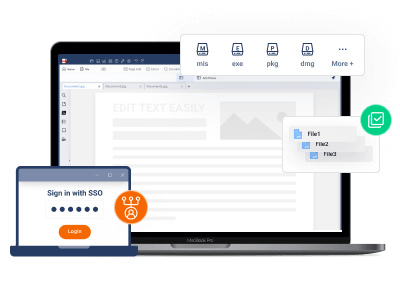







 Free Download
Free Download  Free Download
Free Download 
