
How to Create a Weekly Schedule in Excel

A well-structured weekly schedule can help you manage your time effectively and ensure you stay on top of your tasks.
Excel, with its versatile features, is an excellent tool for creating a personalized weekly schedule.
How to Create a Weekly Schedule in Excel
Creating a weekly schedule in Excel not only enhances your time management skills but also allows you to visualize your tasks and commitments in a structured way, making it easier to prioritize and stay organized.
1. Open a New Excel Workbook
Start by opening a new workbook in Excel. You can do this by launching Excel and selecting “New” from the File menu, then choosing a blank workbook.
2. Set Up Your Worksheet
To create a weekly schedule, you’ll need to set up your worksheet with appropriate columns and rows:
- Label Days of the Week: In the top row of your worksheet (row 1), label each column with a day of the week. For example, B1 should be “Monday,” C1 “Tuesday,” and so on through Sunday.
- Add Time Slots: In the first column (column A), list the time slots for each day. This could be hourly, half-hourly, or based on your preferred time intervals. For instance, A2 might be “8:00 AM,” A3 “9:00 AM,” etc.
3. Format the Cells
To make your schedule more visually appealing and easy to read:
- Merge Cells: Highlight the cells in row 1 (the day labels) and use the “Merge & Center” feature to center the day names across the top of your schedule.

- Adjust Column Widths: Resize columns to fit your content by dragging the borders of the column headers or using the “Format” menu.
- Apply Borders and Shading: Add borders around cells to separate different time slots and days. You can also use shading to differentiate between days or highlight important tasks.
4. Input Your Schedule
With your structure in place, start entering your tasks and appointments:
- Add Tasks and Appointments: Click on the relevant cell for the time and day when you want to add a task or appointment. Enter the details, such as “Meeting with Team” or “Doctor’s Appointment.”
- Use Color Coding: To make your schedule more organized, use different colors for different types of activities. For example, use one color for work-related tasks, another for personal activities, and so on.
5. Utilize Formulas and Functions
Excel’s formulas and functions can help you keep track of your schedule:
- COUNTIF Function: Use the
COUNTIFfunction to count the number of tasks or appointments per day. For instance, you can track how many meetings you have on Monday.

- Conditional Formatting: Apply conditional formatting to highlight tasks based on certain criteria, such as deadlines approaching or high-priority items.
6. Save and Update Your Schedule
Once your schedule is set up, save your workbook to avoid losing your data:
- Save Your File: Click on “File” and then “Save As” to choose a location and filename for your schedule. Make sure to save your file regularly to keep it updated.
- Update as Needed: Regularly review and update your schedule to reflect any changes in your plans or priorities. You can easily add, remove, or modify tasks as needed.
7. Share and Collaborate
If you need to share your schedule with others or collaborate on planning:
- Share via Email: Use the “Share” function in Excel to email your schedule to colleagues, family members, or anyone else who needs access.

- Collaborate Online: Upload your schedule to a cloud service like OneDrive or Google Drive to collaborate in real-time with others.
How to Convert to Excel to PDF on Windows
Conduct the entire conversion process using PDF Reader Pro on Windows with PDF Reader Pro – the complete solution to converting your PDFs.
Just follow these detailed steps to convert one document or complete batch processing:
- Step 1: Open the PDF file
Open your PDF file in PDF Reader Pro by clicking Open File or dragging the document into the drop zone.
- Step 2: Click "Converter"
A list of possible file exports will appear in the drop-down menu.

Image: PDF Reader Pro
- Step 3: Click "To Excel"
From the list of conversion types, select Excel.
- Step 4: Adjust settings
As necessary to export the whole document or selected information. You can also make use of the batch conversion feature here.

Image: PDF Reader Pro
- Step 5: Click Convert
Your newly converted output files will be saved in a folder of your choice. 
Image: PDF Reader Pro
How to Convert PDF to Excel on Mac
You can use our converter software effectively on Mac operating systems as well.
Follow this simple process to complete your PDF document conversion with our Adobe Acrobat alternative:
- Step 1: Open Your Electronic Document
Open your PDF file in PDF Reader Pro's app interface by clicking Open File or dragging it into the drop zone on your desktop or mobile device.
Image: PDF Reader Pro
- Step 2: Click the "Converter" Button
From the possible output formats select Excel from the toolbar.
Image: PDF Reader Pro
- Step 3: Adjust your settings
Either convert the document as an entire table or opt to select simple tables to convert.
Image: PDF Reader Pro
You can also check our recommendations on How to Convert Excel to PDF.
Creating a weekly schedule in Excel is a powerful way to manage your time and stay organized.
Whether you use it for work, personal life, or both, Excel’s flexibility and functionality make it an excellent tool for effective time management.
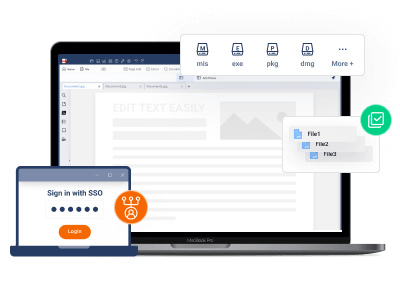



 Free Download
Free Download  Free Download
Free Download 
