
Can a PDF Have a Virus? Our Document Safety Guide

In a world where remote work and digital transactions have become the new norm, document security is more important than ever. Whether you’re handling client contracts, confidential reports, or financial records, safeguarding your documents is key to protecting your information.
PDF (Portable Document Format) files are among the most widely used file formats for document exchange in the current digital era. But just how secure are they? If not handled carefully, downloading a PDF might leave your device vulnerable to viruses or data breaches.
In this article, we’ll examine the safety and security risks associated with PDFs and provide you with a useful guide on how you can stay safe when using this file type.
Understanding PDF Vulnerabilities
PDFs have risen in popularity because of their ability to be viewed, shared, and easily accessed. However, there are risks associated with this convenience. PDFs not only serve as a clever disguise for malware and viruses but also pose a risk to your sensitive data.
Common virus and confidentiality-related PDF and document management problems include:
Phishing Attacks
Phishing attempts using PDFs are frequently passed off as authentic documents. These PDFs may contain misleading links that entice users to provide private data, like passwords, usernames, or bank account information. Once you’ve input your information, the data can be used to commit fraud or identity theft.
Lack of Encryption
Since many PDF files are not protected, sensitive information may be exposed if unauthorized parties view them. Financial records, company documents, and personal information are all at risk if you do not properly encrypt your PDF documents.
Insecure File Sharing
When PDFs are shared online over email, cloud storage, or other channels without appropriate access controls, there is a high possibility unauthorized individuals can access your documents. If you have not encrypted your PDFs before sharing them, you risk exposing confidential data.
Outdated PDF Readers
PDF readers are also susceptible to malware attacks due to security weaknesses, just like any other program. If you neglect to update your PDF reader, malware can take advantage of these vulnerabilities, enabling hackers to view private data or run malicious code.
How to Secure Your Files Using PDF Reader Pro
As mentioned previously, using an outdated PDF reader can make your device vulnerable to viruses and data breaches.
To mitigate these risks, it is not only essential to keep your PDF reader updated, but also to choose the right PDF reader with advanced security features to protect against malware and safeguard sensitive information.
Related Topic: Top Secure PDF Management Tools for Enterprises
PDF Reader Pro is a capable and powerful PDF solution designed to take care of all your PDF management requirements. Its emphasis on security is one of its best features, guaranteeing that your PDFs and their contents are safeguarded at every turn. A number of essential tools are included in PDF Reader Pro to assist you in securing your PDF documents. These tools will enable you to:
- Add a password to a PDF
- Restrict printing and copying
- Add a watermark
We’ll explore each of these safety measures and demonstrate how they can be utilized in PDF Reader Pro.
How to Add a Password to a PDF

Step 1: Click on “Open Files” and select the file you would like to password-protect.

Step 2: Select “Editor” from the toolbar.
Step 3: Click on “Security” to open the dropdown menu.
Step 4: From the dropdown menu, click “Set Password” to open the “Encrypt” pop-up window.

Step 5: In the “Open the Document” section of this pop-up window, select the “Require a password to open the document” option
Step 6: In the “Open Password” field, enter your password
Step 7: Click “Encrypt”
How to Restrict Printing and Copying
Click on “Open Files” and select the file you would like to restrict.
Step 1: Select “Editor” from the toolbar.
Step 2: Click on “Security” to open the dropdown menu.
Step 3: From the dropdown menu, click “Set Password” to open the “Encrypt” pop-up window.

Step 4: Step In the “The Permission” section of this window, select the “Restrict Printing and Copying of the document” option.
Step 5: In the “Owner Password” field, enter your password.
Step 6: Customize your restriction settings by selecting or unselecting “Restrict document printing” or “Restrict document copying”.Step 7: Click “Encrypt”.
How to Add a Watermark

Step 1: Click on “Open Files” and select the file to which you want to add a watermark.

Step 2: Select the “Editor“ from the toolbar
Step 3: Click on “Watermark” to open the dropdown menu
Step 4: From the dropdown menu, click “Add Watermark” to open the “Watermark” pop-up window

Step 5: In the “Watermark Text” section of this pop-up window, click “Text” and change the text size and color that will appear of the PDF. Alternatively, you can click “File” to add a picture from your device’s files instead of text
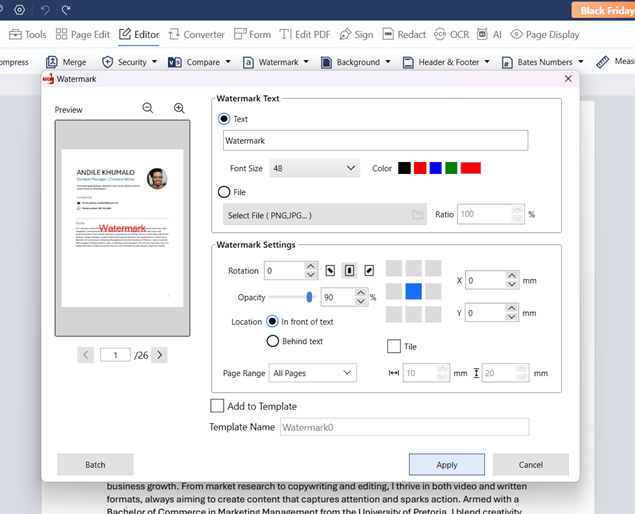
Step 6: In the “Watermark Settings” section of this pop-up window you can customize the watermark by changing the Opacity, Color, Rotation, and Location of the watermark.
Step 7: Click “Apply”.
These are only a handful of the security features that PDF Reader Pro's free trial edition offers. Upgrading to a subscription plan will give you access to a multitude of extra features, such as additional security tools that will allow you to:
- Redact text in a PDF (Learn how to redact text in a PDF)
- White out text in a PDF (Learn how to white out text in a PDF)
To learn more about PDF Reader Pro’s plans and pricing, visit their website today. They are currently running a Black Friday Sale, so you could potentially save money.
What Can You Do to Secure Your PDF Files from Malware?
PDF Reader Pro is made to function seamlessly with your current security programs. To guarantee complete protection for your files and device, partner PDF Reader Pro with reliable antivirus or anti-malware software. When combined, these solutions offer the best system and document security, protecting your data and your device from infection when you download and open PDFs or other documents with PDF Reader Pro.
Best Practices for Online and Digital Security When Using PDFs
A thorough defense against online dangers can be established by integrating PDF Reader Pro's sophisticated security features with extra precautions and digital security best practices. The following are additional steps you can take to improve your overall online safety:
- Make Use of Secure Passwords
Use strong, unique passwords to protect critical PDFs when sharing them. Steer clear of easy or commonly used passwords and think about creating and storing difficult passwords with a password manager. - Exercise Caution When Using Email Attachments
PDF attachments from unidentified or unreliable sources should not be opened since they may include phishing links or malware. Before downloading or opening any files, confirm the sender. - Check for Malware in PDFs
Examine PDFs with antivirus or anti-malware software before opening them. This aids in detecting and getting rid of any risks that might be present in the file. - Turn off JavaScript in your PDF viewer
JavaScript is frequently used in PDFs to run malicious code. To avoid such attacks, you can disable JavaScript in the settings of your PDF reader and still access your files. - Keep sensitive files off public Wi-Fi
Public Wi-Fi networks make it easier for hackers to access your data. When sharing or viewing private PDFs, ensure you have a secure internet connection. - Use Reliable PDF Tools
When creating, editing, or viewing PDFs, only use reliable software. Compared to unreliable alternatives, trusted tools are much less likely to include malicious code.
By adhering to these best practices, you can lower the risks involved with handling PDFs and maintain the security of your device and documents online.
Why PDF Reader Pro is Your Go-To Solution for PDF Management
Whether it’s for business, education, or personal use, PDFs will continue to be the preferred format for document exchange. This is why it is essential to learn how to better manage your PDF files. Doing so can increase workplace productivity while simplifying your workflow.
Related Topic: How to Increase Workplace Productivity
For efficient, hassle-free, and speedy PDF management, PDF Reader Pro is the best option. With only a few clicks, you can open, edit, and most importantly, secure your PDFs using its user-friendly interface. To get started with PDF Reader Pro, download your free trial version today.
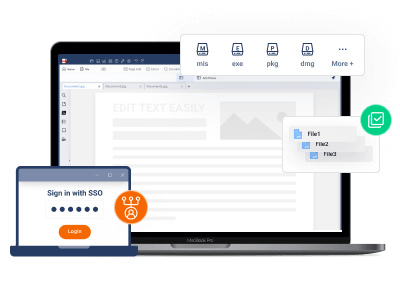






 Free Download
Free Download  Free Download
Free Download 
